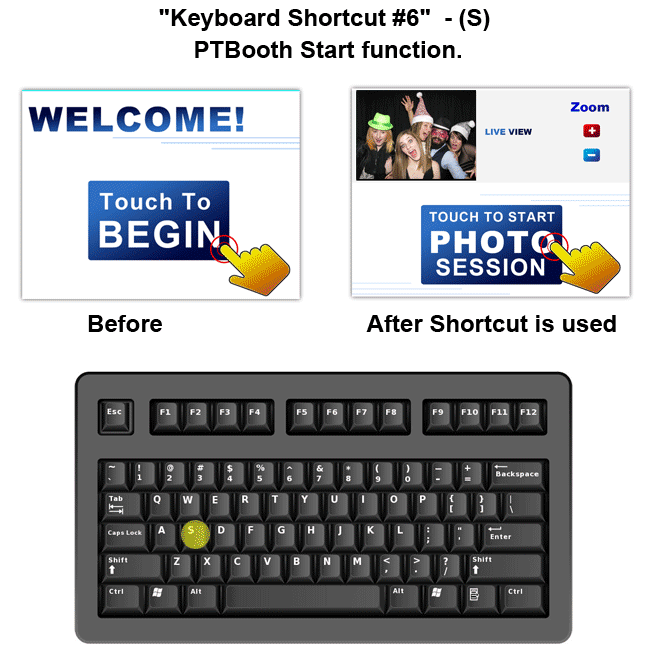Touchscreen "Hot Buttons" and Keyboard Shortcuts in PTBooth A1 PLUS
The Touchscreen Hot Button is the area on the PTBooth screen that will allow you to access specific functions by simply touching your screen. (NOTE: Touch screen monitor is required)
Keyboard shortcuts are combinations of two keys or simply one key that you can use to perform a task that would typically require a mouse or other pointing devices.
There are four Touchscreen "Hot Buttons" in PTBooth A1 PLUS.
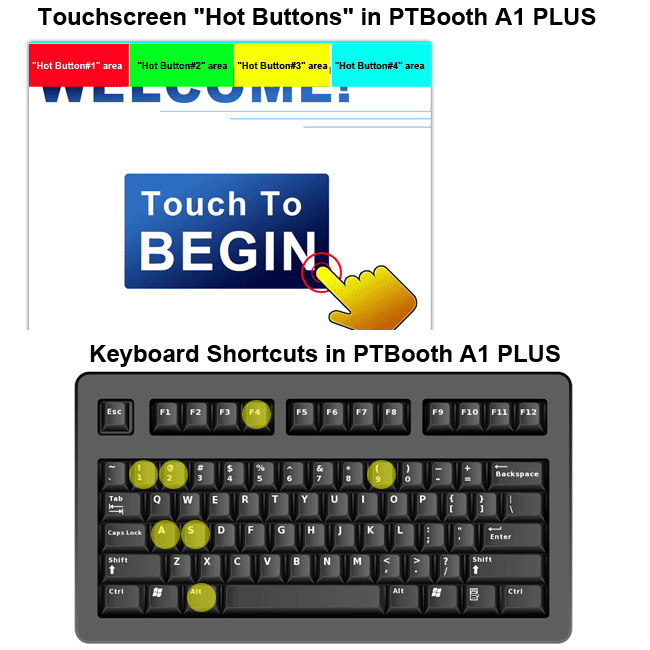
1. "Hot Button #1" - Close PTBooth function.
The "Hot Button #1" for this function is located in the upper left corner of the Welcome screen.
To use the Close PTBooth function simply touch the "Hot Button #1" area and hold it for 10 seconds. PTBooth will close.
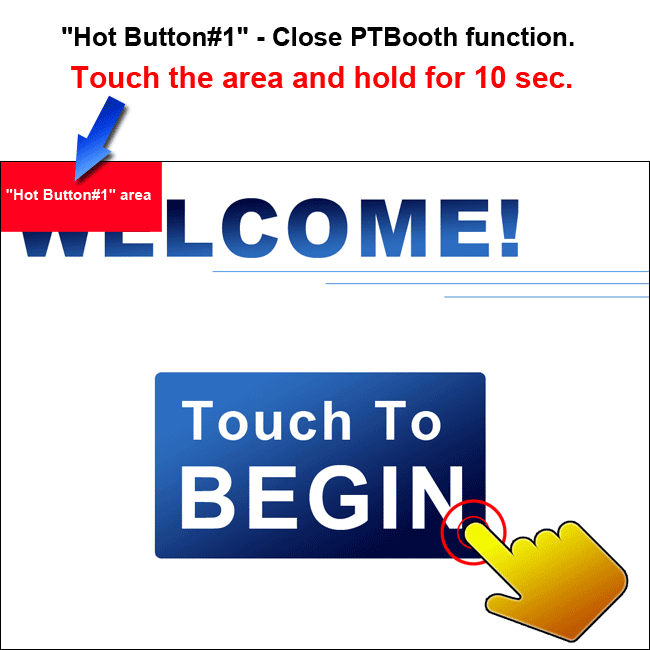
2. "Hot Button #2" - PTBooth Maintenance screen activation function.
The "Hot Button #2" for this function is located in the upper left section of the Welcome screen.
To use the PTBooth Maintenance screen activation function simply touch the "Hot Button #2" area. PTBooth Maintenance screen 1 will be activated.
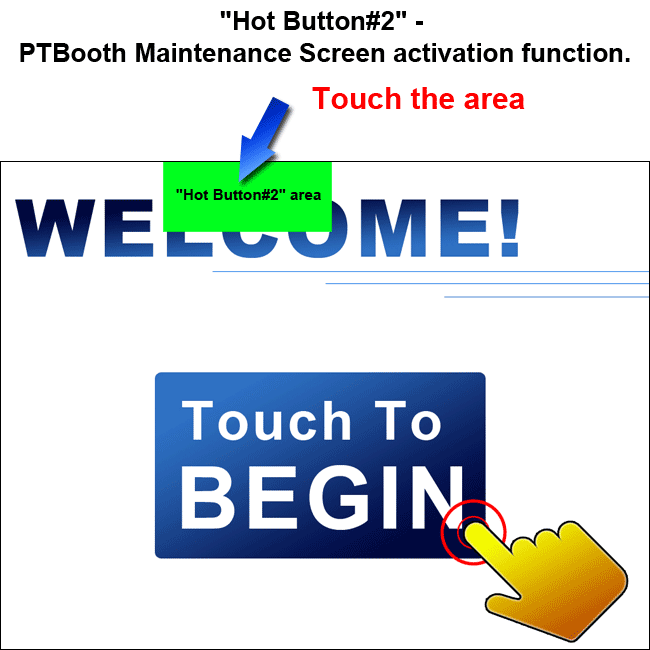
3. "Hot Button #3" - PTBooth Audio Graph function.
The "Hot Button #3" for this function is located in the upper right section of the Welcome screen.
To use the PTBooth Audio Graph function simply touch the "Hot Button #3" area. PTBooth Audio Graph window will be activated.
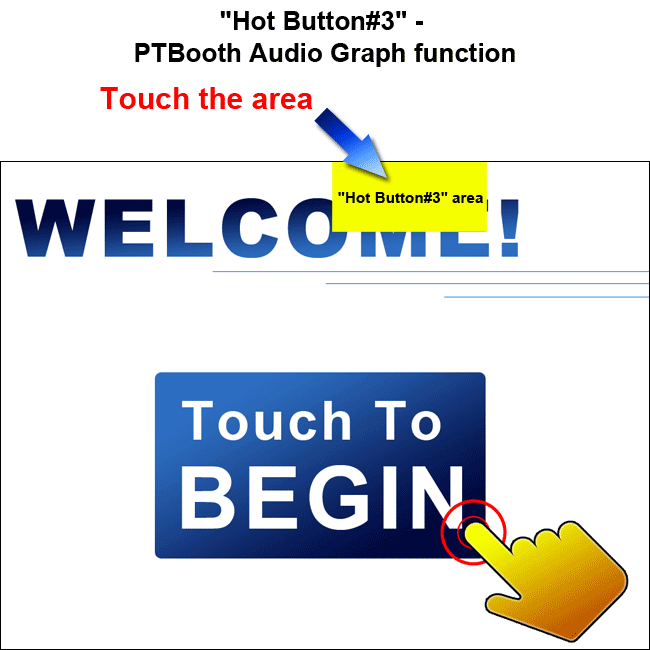
4. "Hot Button #4" - PTBooth Reprint function.
The "Hot Button #4" for this function is located in the upper right corner of the Welcome screen.
To use the PTBooth Reprint function simply touch the "Hot Button #4" area and hold it for 5 seconds. PTBooth Reprint window will be activated.
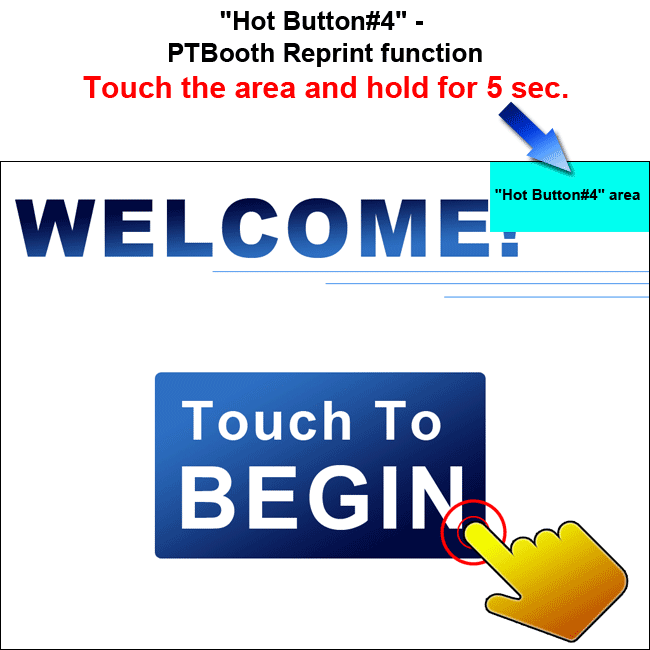
There are Six Keyboard Shortcuts in PTBooth A1 PLUS.
1. "Keyboard Shortcut #1" - (Alt+F4) - Close PTBooth function.
The "Keyboard Shortcut #1" for this function will be executed when you Press the keys Alt+F4 on your keyboard. PTBooth will close.
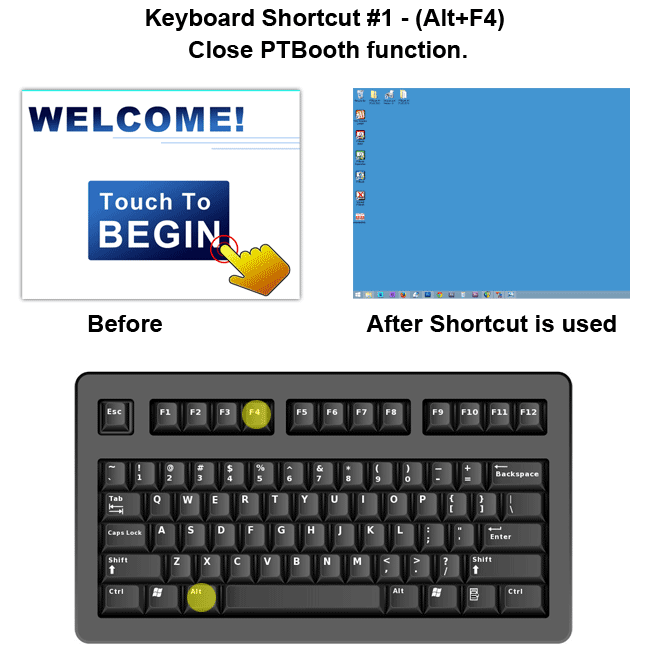
2. "Keyboard Shortcut #2" - (1) - PTBooth Maintenance Screen 1 activation/deactivation function.
The "Keyboard Shortcut #2" for this function will be executed when you Press the key number 1 on your keyboard.
Pressing the 1 key will toggle between the first maintenance screen being activated or deactivated.
To activate PTBooth Maintenance Screen 1 simply press number 1 on your keyboard. PTBooth Maintenance screen 1 will be activated. To Deactivate PTBooth Maintenance screen 1 simply press number 1 on your keyboard again. PTBooth Maintenance screen 1 will be Deactivated (maintenance screen will disapear).
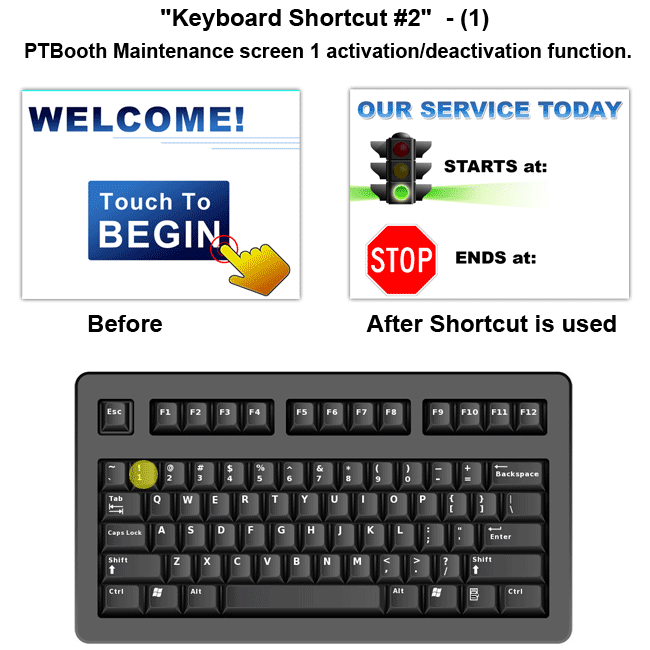
3. "Keyboard Shortcut #3" - (2) - PTBooth Maintenance Screen 2 activation/deactivation function.
The "Keyboard Shortcut #3" for this function will be executed when you Press the key number 2 on your keyboard. Pressing the 2 key will toggle between the second maintenance screen being activated or deactivated.
To activate PTBooth Maintenance Screen 2, simply press number 2 on your keyboard. PTBooth Maintenance screen 2 will be activated. To Deactivate PTBooth Maintenance Screen 2 simply press number 2 on your keyboard again.
PTBooth Maintenance screen 2 will be Deactivated (maintenance screen will disapear).
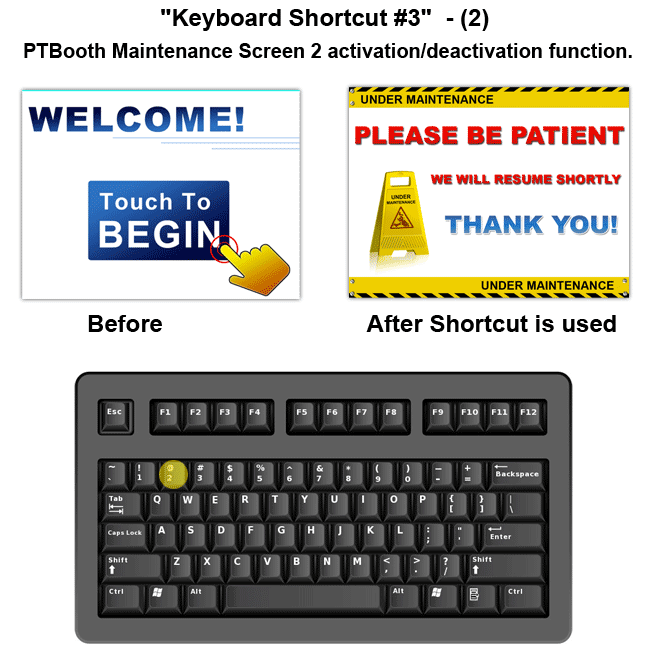
4. "Keyboard Shortcut #4" - (A) - PTBooth Audio Graph function.
The "Keyboard Shortcut#4" for this function will be executed when you Press the key A on your keyboard.
To use the PTBooth Audio Graph function simply press A on your keyboard. PTBooth Audio Graph window will be activated.
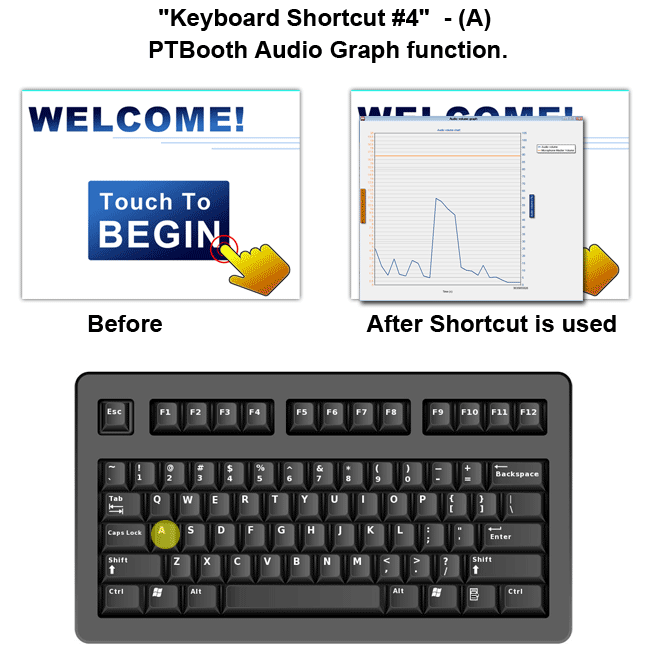
5. "Keyboard Shortcut #5" - (9) - PTBooth Reprint function.
The "Keyboard Shortcut#5" for this function will be executed when you Press the key 9 on your keyboard.
To use the PTBooth Reprint function simply press number 9 on your keyboard. PTBooth Reprint window will be activated.
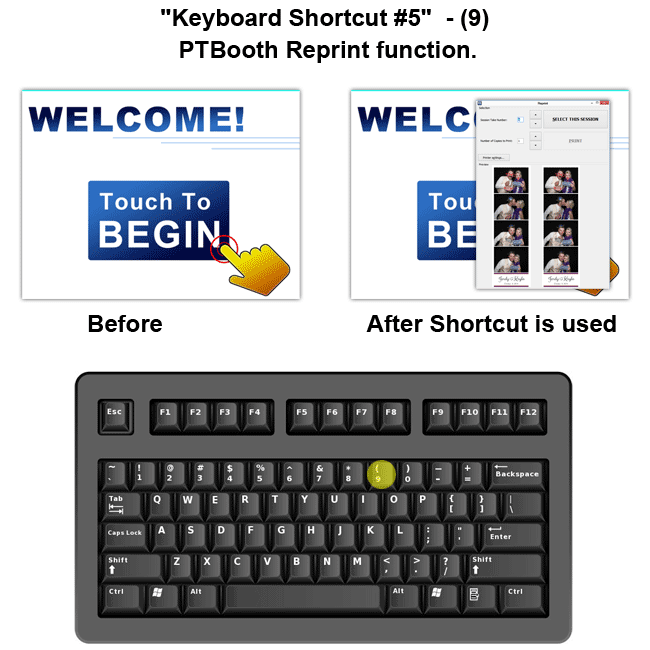
6. "Keyboard Shortcut #6" - (S) - PTBooth Start function.
The Start function is as if you ecexute button by click of the computer mouse or touching the touchscreen.
The "Keyboard Shortcut#6" for this function will be executed when you Press the key S on your keyboard.
To use the PTBooth Start function simply press S on your keyboard. PTBooth Start will be initiated.