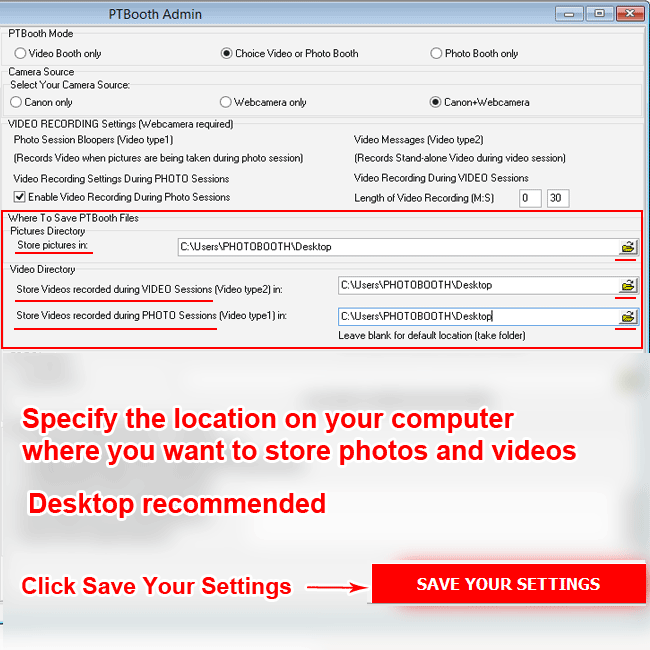Video Booth Mode
Video Booth Only Mode will function as Video Booth where video will be recorded during individual video sessions.
NOTE: In this article we will show only How To Setup Video Booth Only Mode. You need to setup your Webcamera Settings, Skin Settings separately.
The Video Booth Mode will produce the following:1. Stand alone video messages (standard functionality)
In order to use Video Booth Only Mode the Webcamera is required.
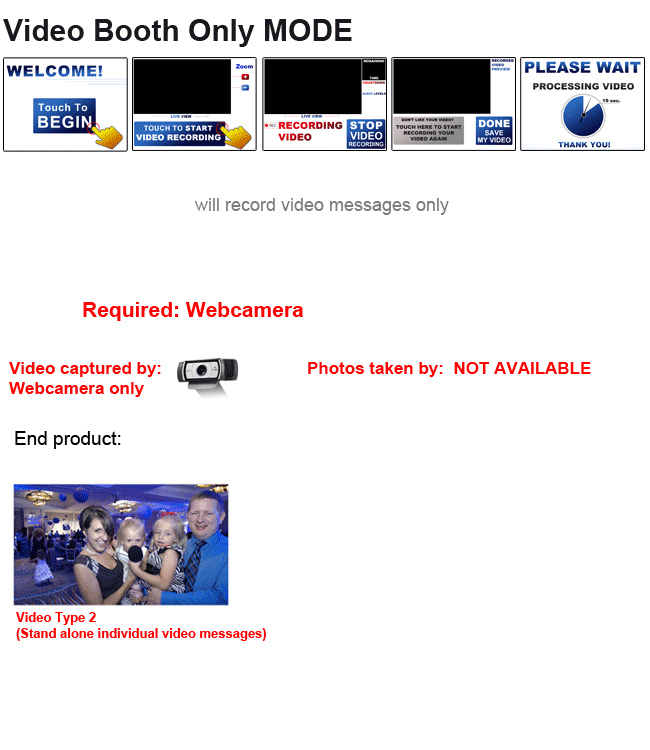
SETUP Video Booth Olny Mode
Connect your Webcamera and make sure Windows recognizes it
Please check your webcamera manuals. Some webcameras require original drivers to be installed.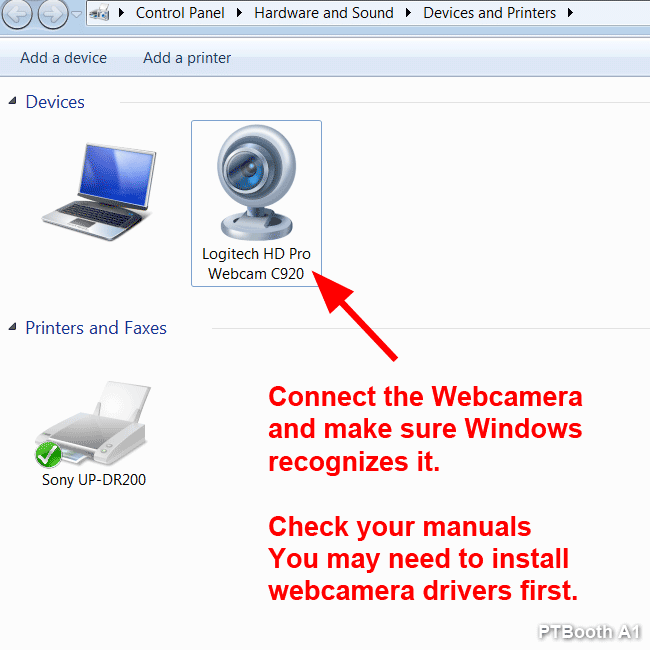
Open The PTBooth Admin

Switch to Main Settings and Camera Source Tab
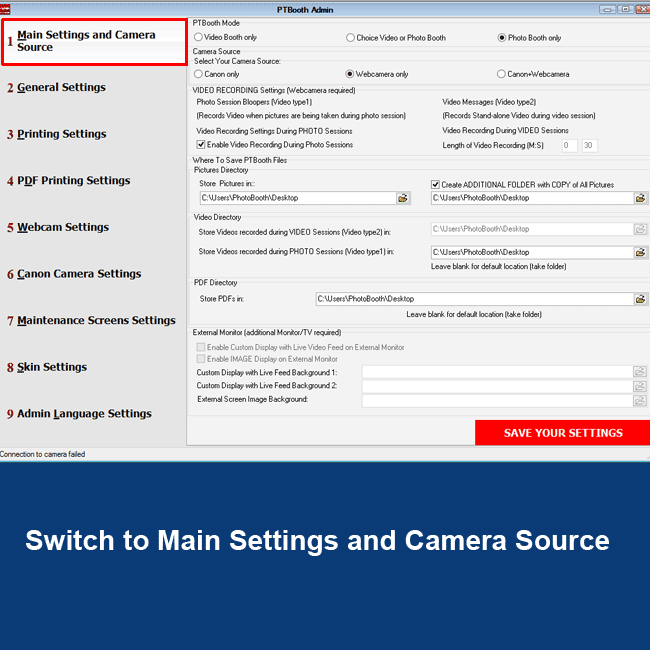
Select Video Booth Only Mode
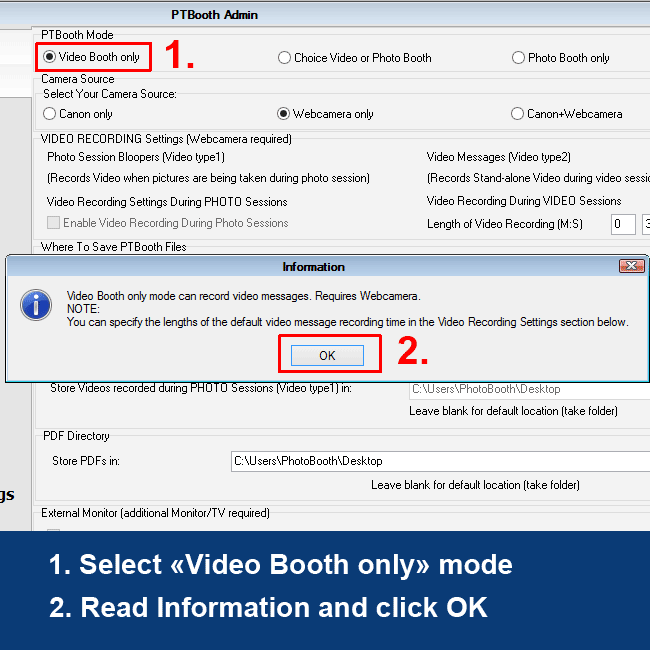
Specify Your Camera Source: Webcamera only
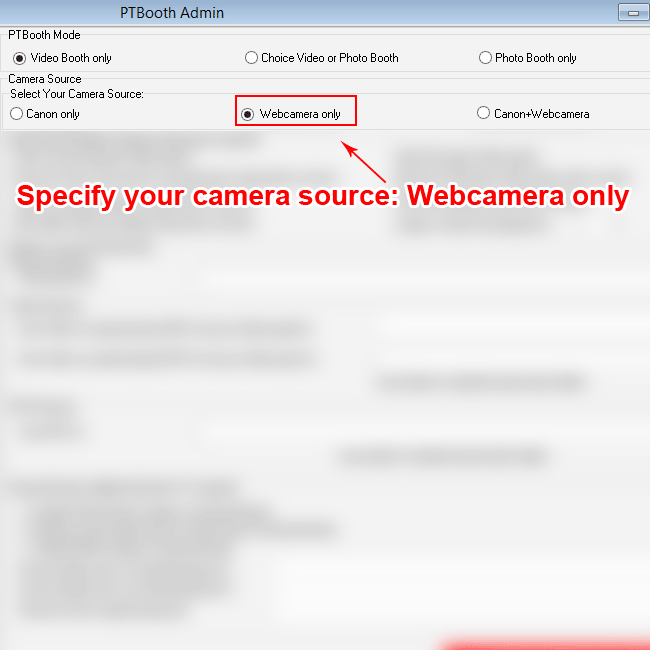
Specify Video Recording Time values
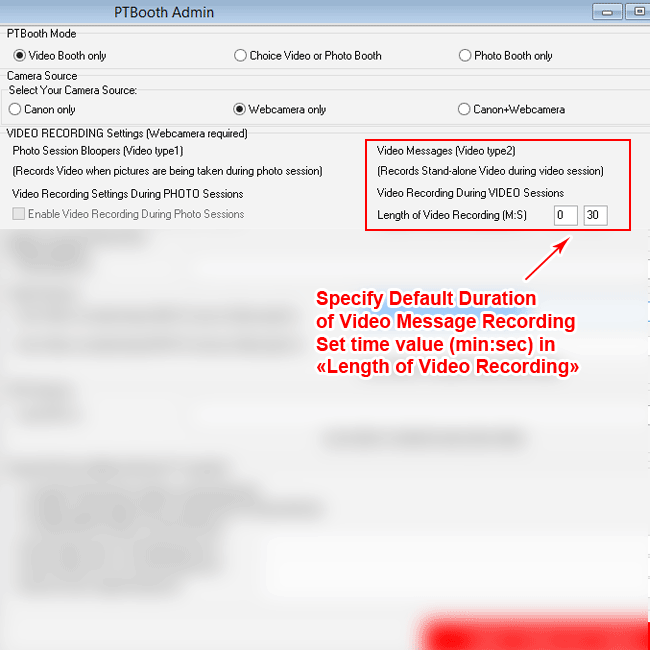
Specify the location on your computer where you want to store videos Click Save Your Settings
By default the Desktop is pre-determined location to save videos. You can change the default location if needed.