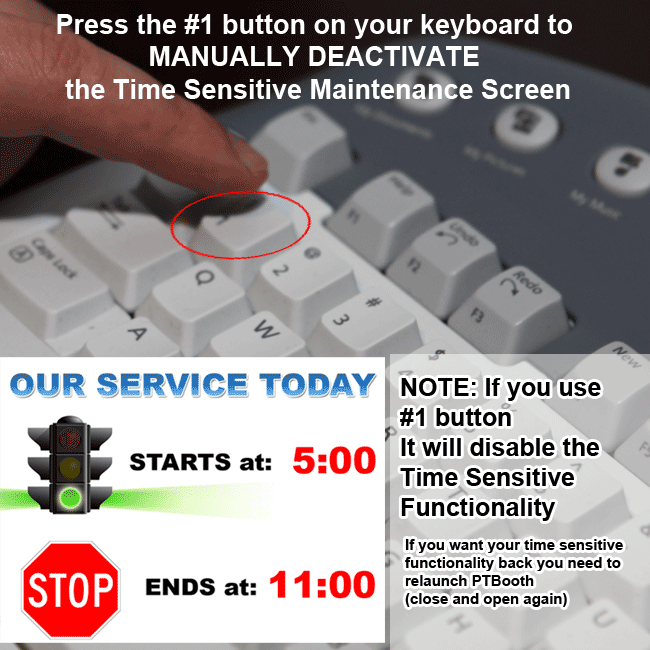About Operation Timer in PTBooth A1 PLUS
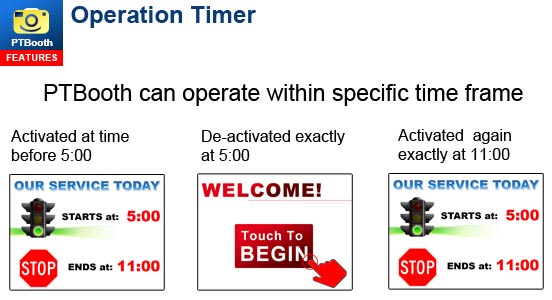
The Purpose of Operation Timer (AKA Time Sensitive Maintenance Screens) is to disable and enable the PTBooth activity automatically based on Time settings that you can set in the PTBooth Admin.
In other words, when Operation Timer is enabled the Maintenance screen will respond to the time on your computer and will be automatically activated/deactivated according to the time set in Admin.
This is very useful for unattended photo booth operations.
FOR EXAMPLE,
let's say that your event is from 5:00 P.M. to 11:00 P.M.
You arrive early and set up the photo booth at 4:00 P.M. activate Operation Timer and leave.
As customers arrive, they wills see the Maintenance Screens up until 5:00 P.M.
At exactly 5:00 P.M., the Maintenance Screen will be de-activated automatically and
PTBooth will be enabled.
Normal operation will begin and end at 11:00 P.M. the Maintenance Screen will be activated automatically and all of the PTBooth functionality will be suspended.
When the Maintenance Screens are active no other activities can be executed.
(For example: photo or video session cannot be started)
The normal PTBooth activity is instantaneously resumed once you or system de-activate the Maintenance Screens.
The Maintenance Screens are JPEG images with messages and you can customize Maintenance Screens to display your own content.
Setting Up Time Sensitive Maintenance Screens (Operation Timer)
Open The PTBooth Admin

Switch to Maintenance Screens Tab
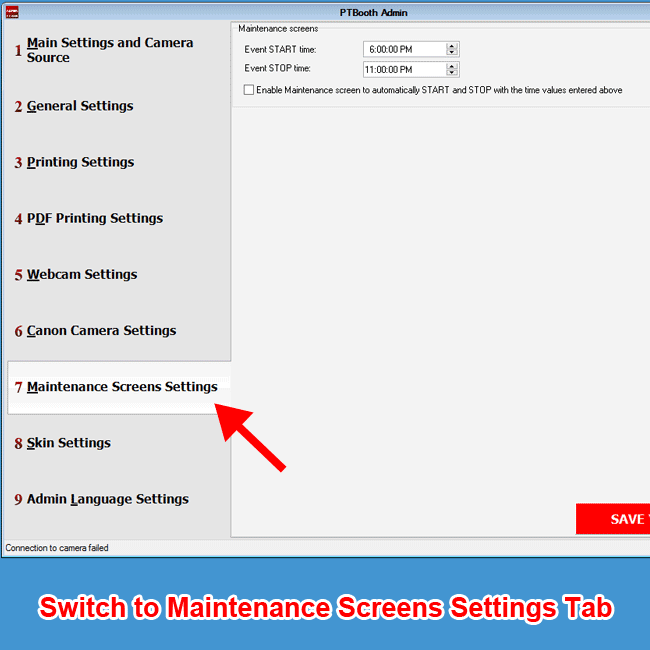
1. Set your START/END time for the event (e.g 5:00 to 11:00)
2. Enable Maintenance Screen to automatically START and STOP with the time values entered above
3. Click Save Your Settings
4. Close The PTBooth Admin
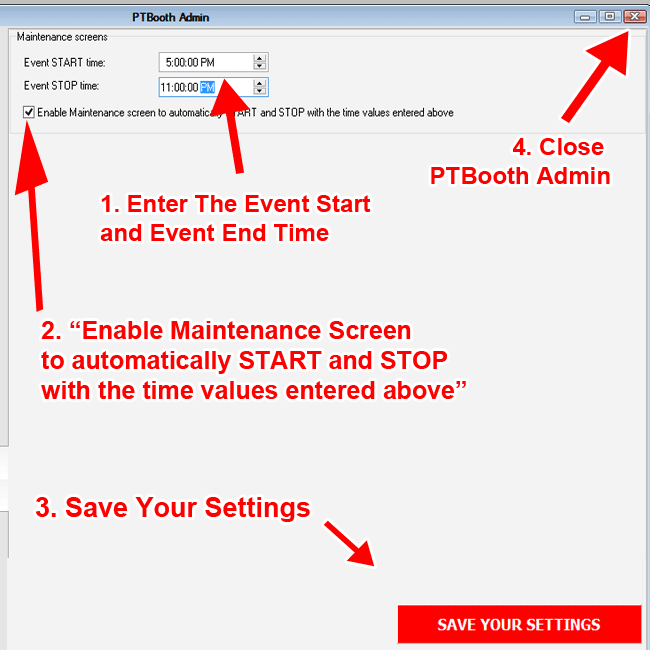
How Time Sensitive Maintenance Screens (Operation Timer) Works
Open/Launch PTBooth Software App and Wait until the Welcome screen is up
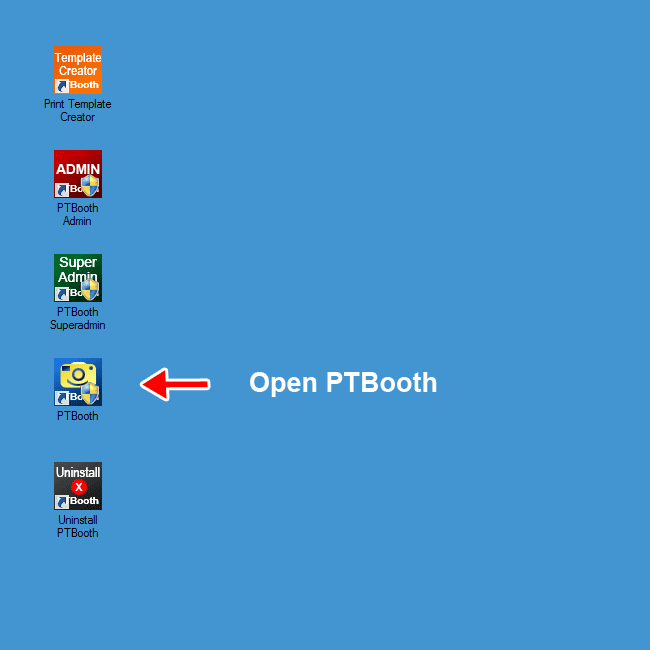
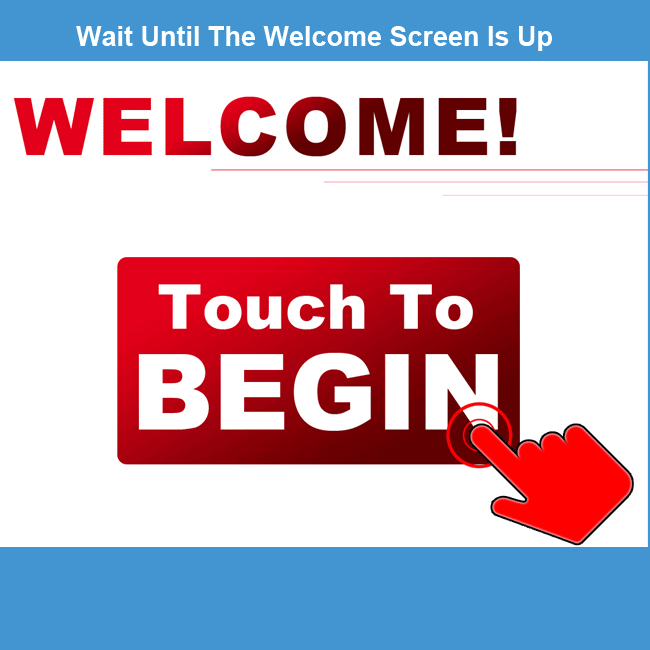
The Maintenance screen will come up immediately after the Wlcome screen. PTBooth is NOT Operational
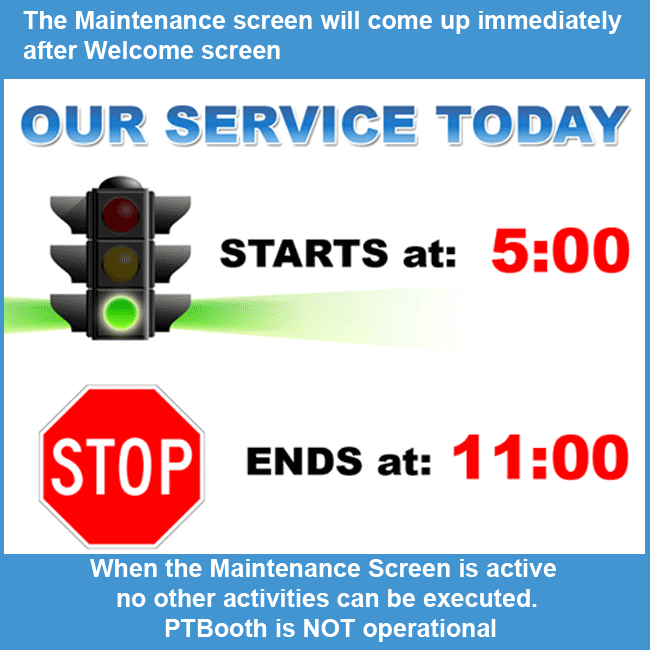
Exactly at 5:00 PM on your computer, the Maintenance screen will be automatically Deactivated and Welcome screen will appear.
At this point PTBooth is fully Operational
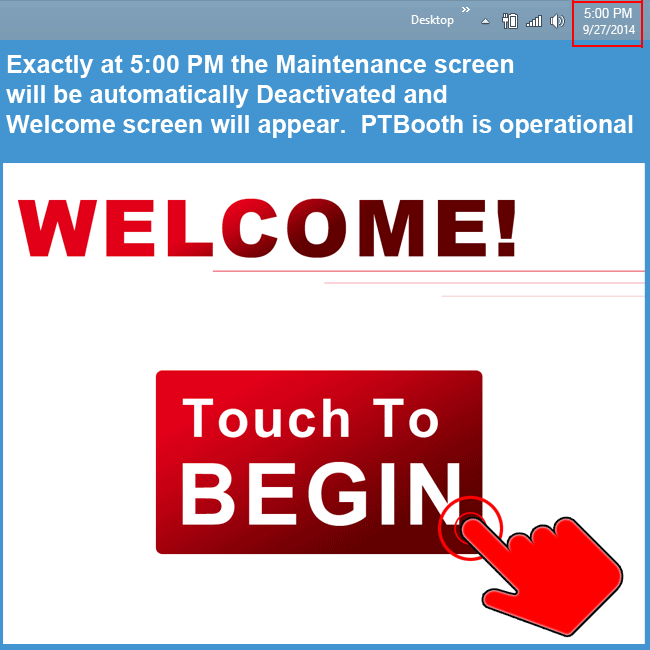
Exactly at 11:00 PM on your computer the Maintenance screen will be automatically Activated again.
PTBooth will be NOT Operational
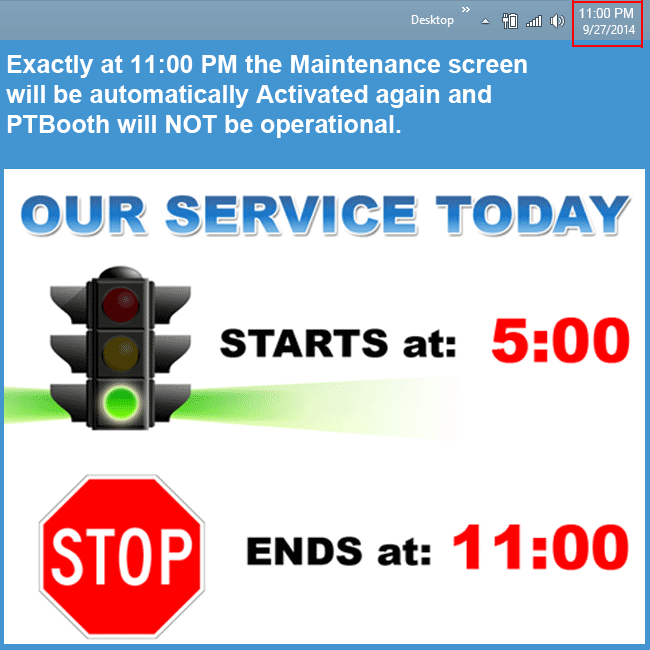
If you need to Manually Deactivate the Time Sensitive Maintenance Screen Press #1 key on your keyboard
NOTE: If you use #1 key It will disable the Time Sensitive Functionality. If you want your time sensitive functionality back you need to restart the PTBooth (close PTBooth and open PTBooth again)