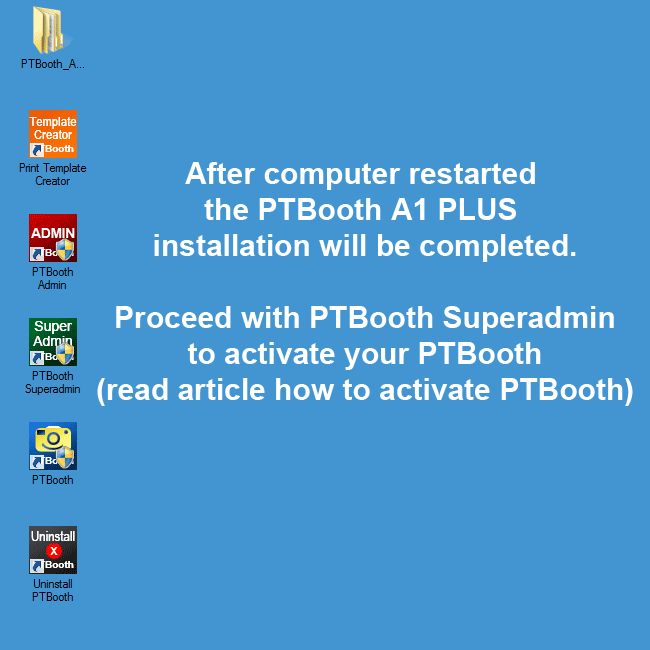Call Us: (402) 812.5676 Email: info@ptbooth.com
This tutorial covers INSTALLATION ONLY
ALSO READ: How To Activate PTBooth A1 PLUS / PRO
ALSO READ: How To Setup PTBooth A1 PLUS / PRO ADMIN
How To Install PTBooth A1 PLUS / PRO Photo Booth Software
- 1. Download PTBooth A1 PLUS / PRO package
- 2. Unzip/Extract files from the package
- 3. Click on PTBooth installer
- 4. Follow the steps
- 5. Restart Windows after installation
- DONE
How To Install PTBooth A1 PLUS / PRO SUMMARY:
Download and Extract PTBooth A1 PLUS / PRO package
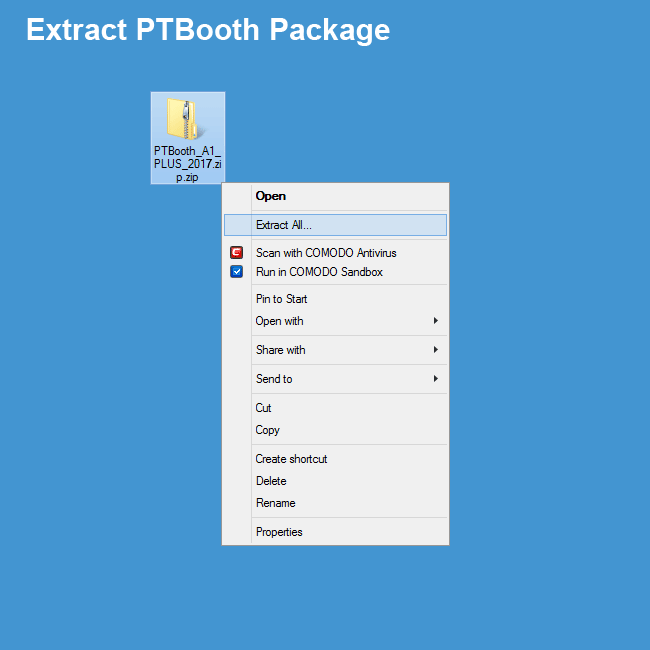
Open extracted folder and click on PTBooth A1 PLUS / PRO installer
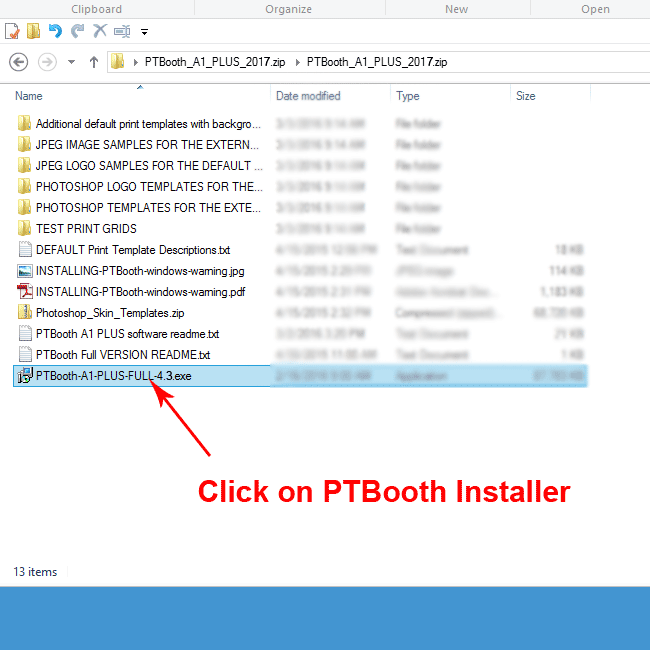
If you see security message: Click "More Info"
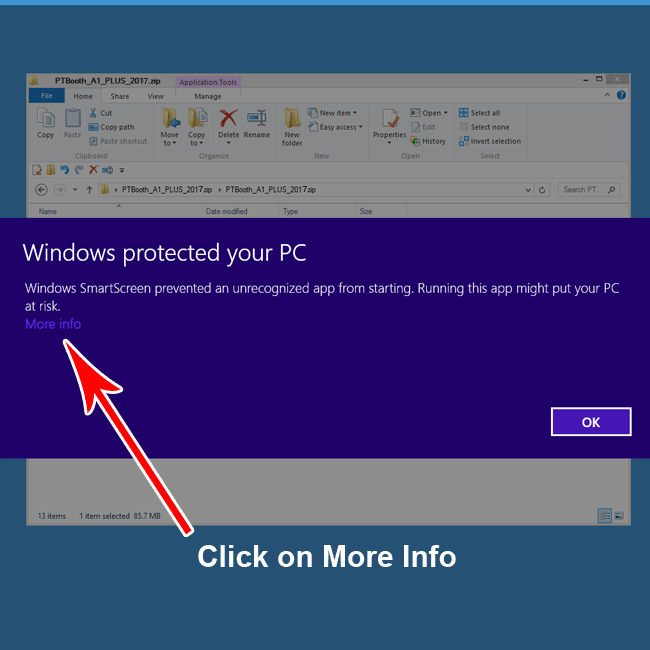
If you see security message: Click "Run anyway"
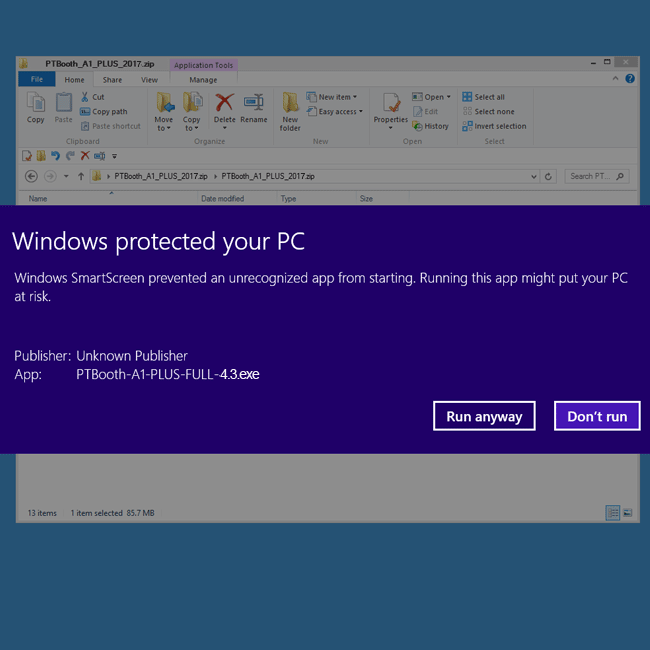
If your Antivirus is blocking the PTBooth
Set PTBooth as Trusted Application

Select desired language
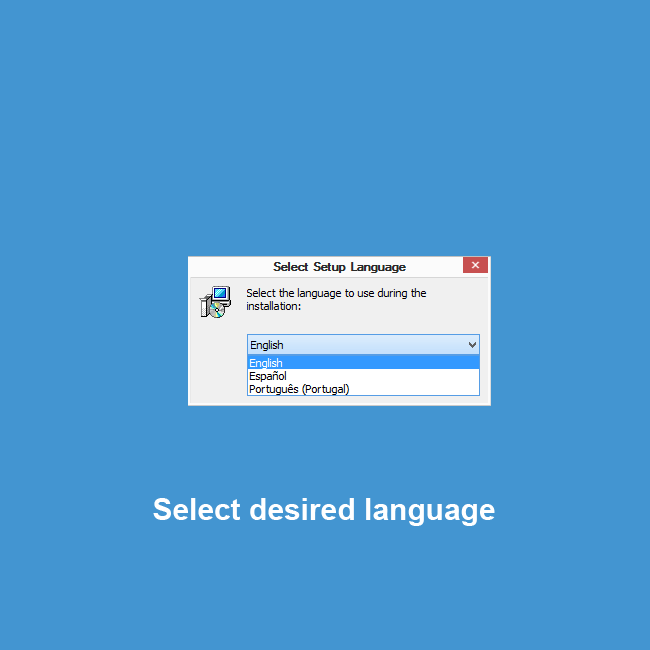
Follow the prompts
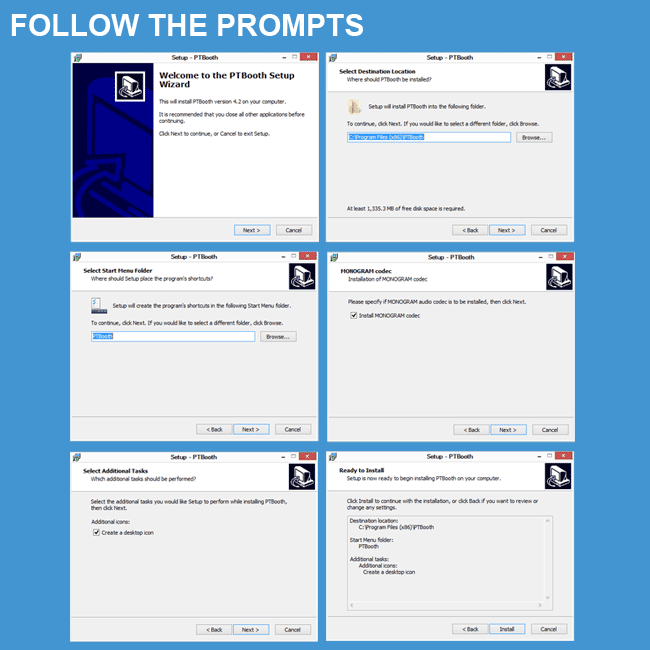
1. Choose Yes, Restart the computer now
2. Click FINISH button
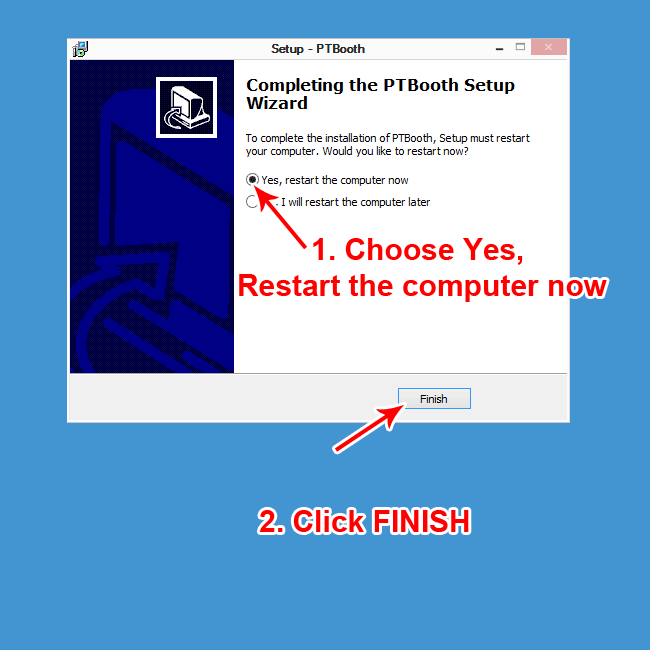
After computer restarted the PTBooth A1 PLUS / PRO installation will be completed
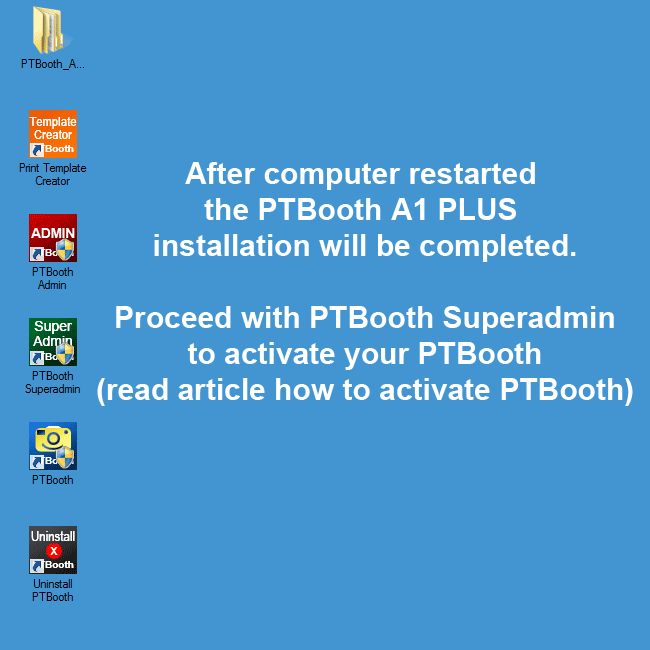
ALSO READ: How To Activate PTBooth A1 PLUS / PRO
ALSO READ: How To Setup PTBooth A1 PLUS / PRO ADMIN
Back to "How To Articles"
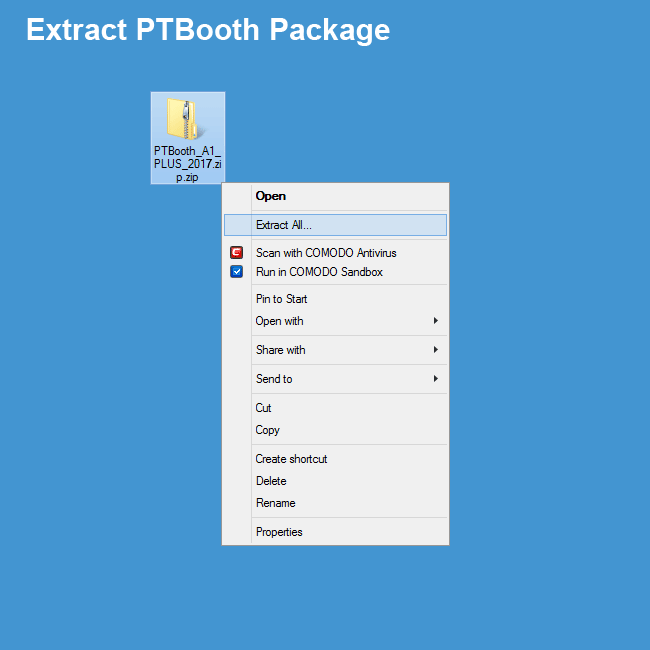
Open extracted folder and click on PTBooth A1 PLUS / PRO installer
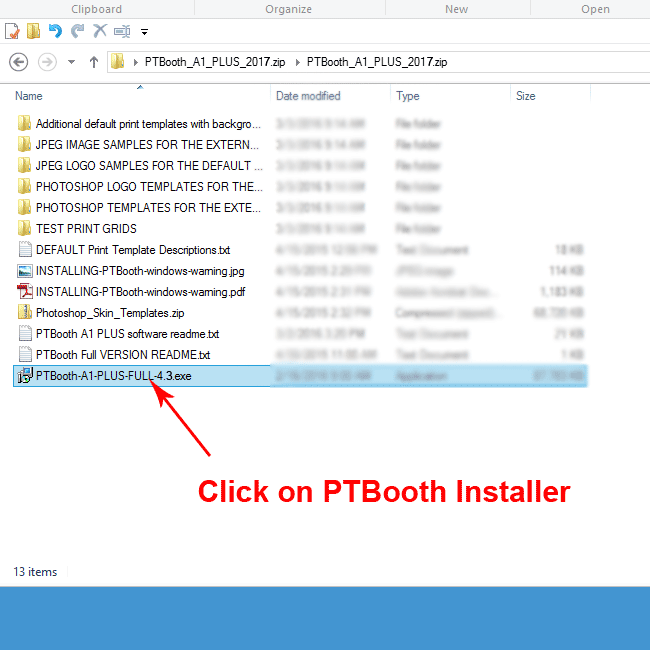
If you see security message: Click "More Info"
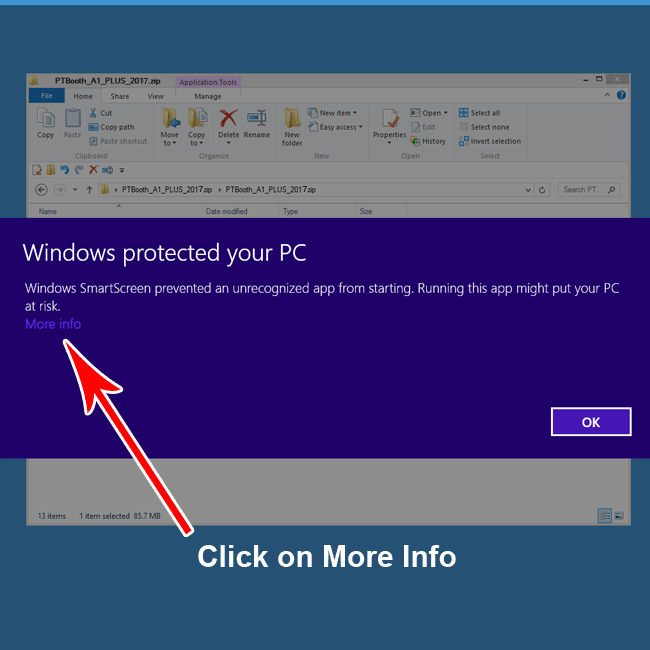
If you see security message: Click "Run anyway"
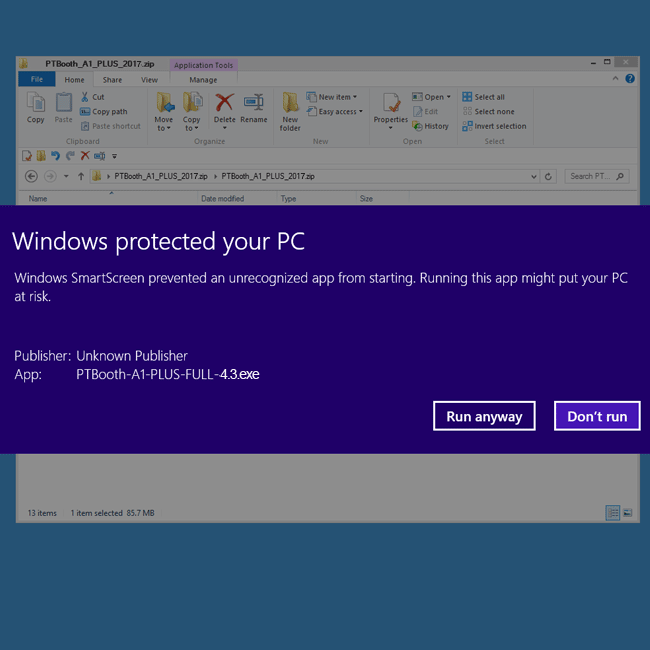
If your Antivirus is blocking the PTBooth
Set PTBooth as Trusted Application

Select desired language
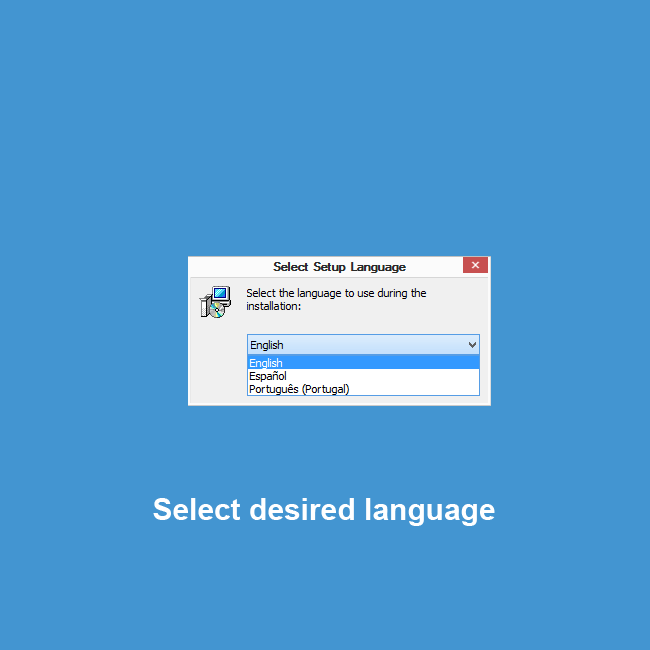
Follow the prompts
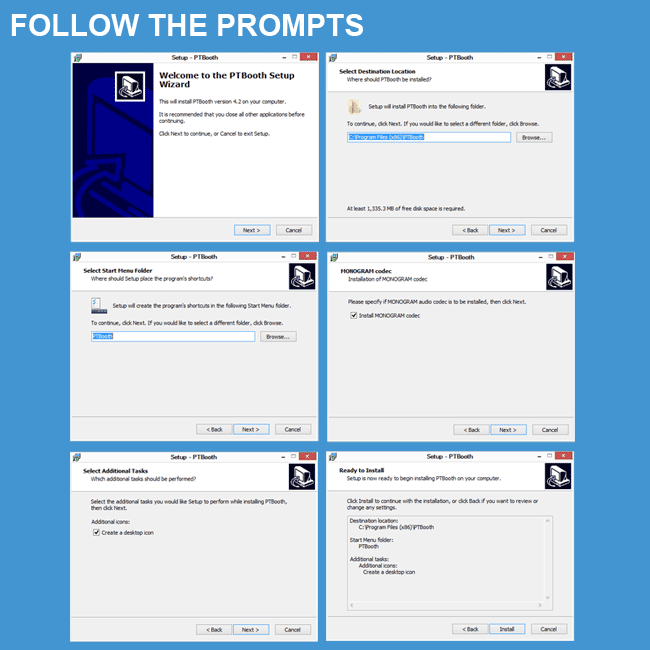
1. Choose Yes, Restart the computer now
2. Click FINISH button
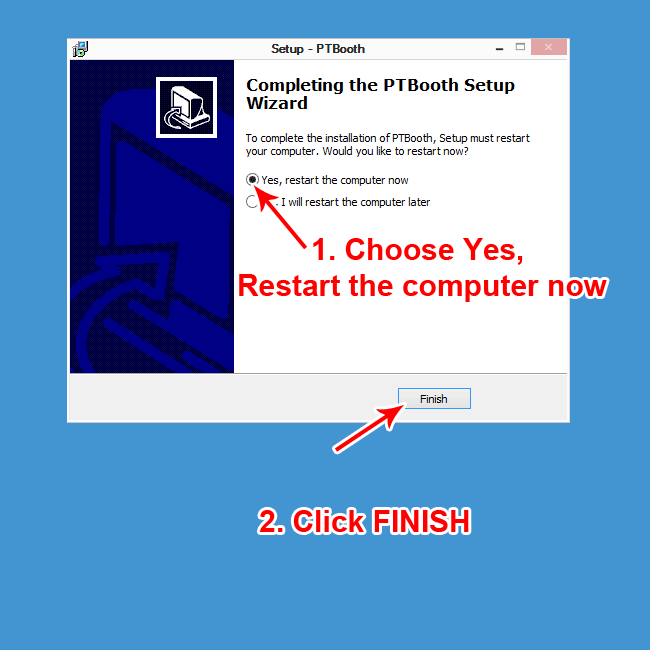
After computer restarted the PTBooth A1 PLUS / PRO installation will be completed
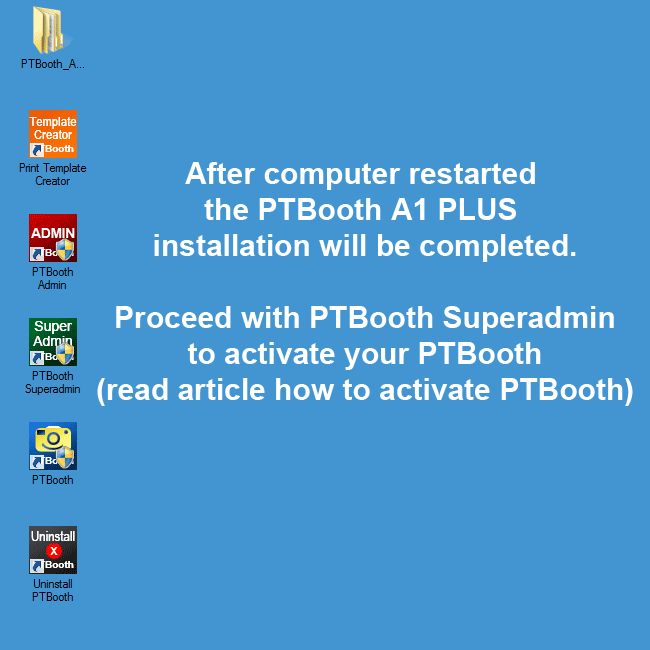
ALSO READ: How To Activate PTBooth A1 PLUS / PRO
ALSO READ: How To Setup PTBooth A1 PLUS / PRO ADMIN
Back to "How To Articles"
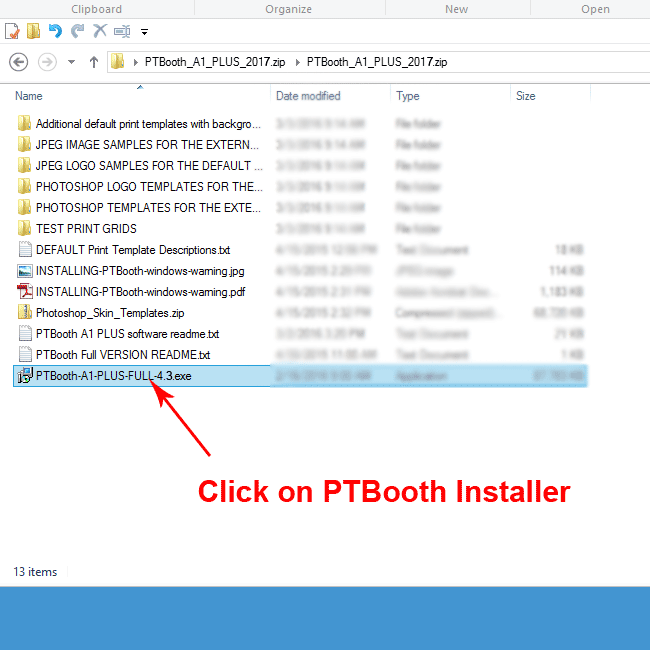
If you see security message: Click "More Info"
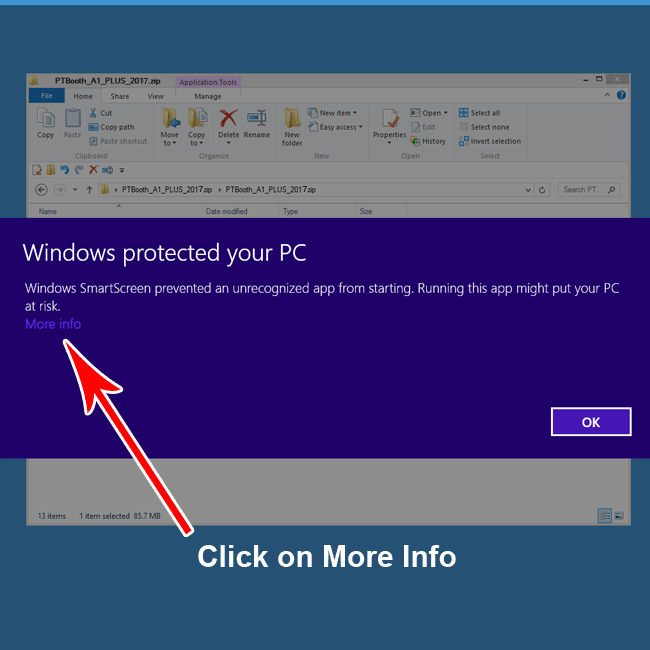
If you see security message: Click "Run anyway"
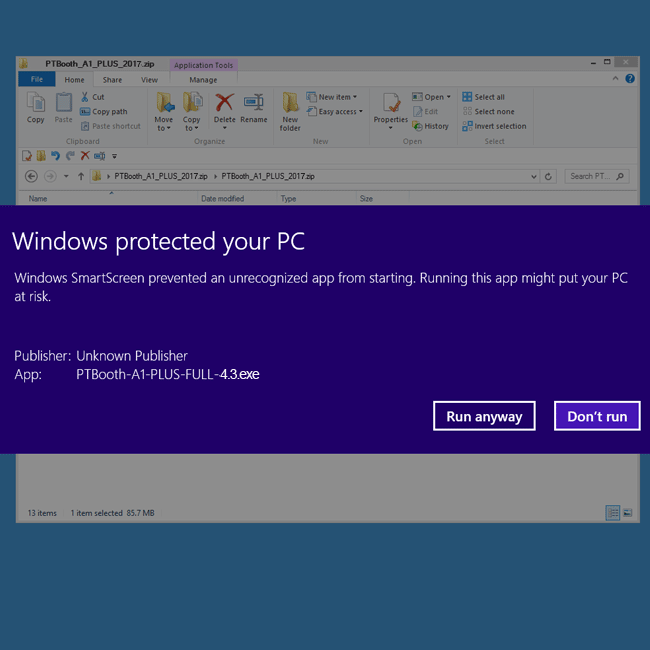
If your Antivirus is blocking the PTBooth
Set PTBooth as Trusted Application

Select desired language
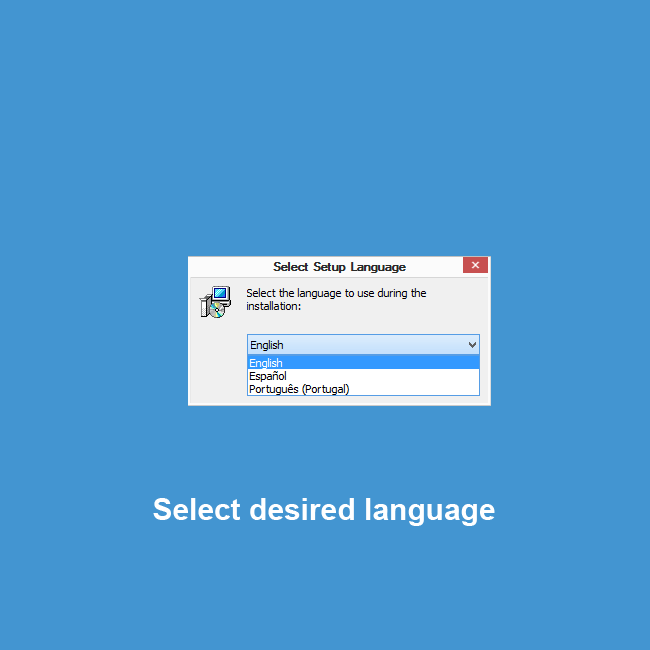
Follow the prompts
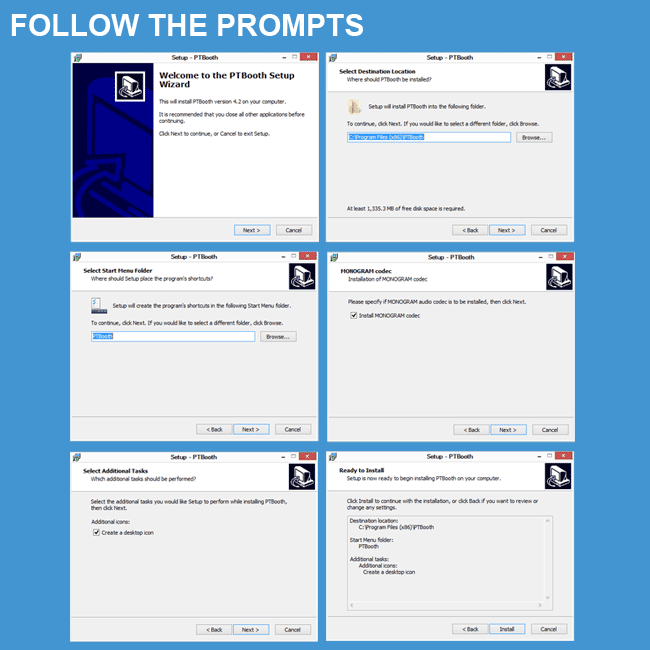
1. Choose Yes, Restart the computer now
2. Click FINISH button
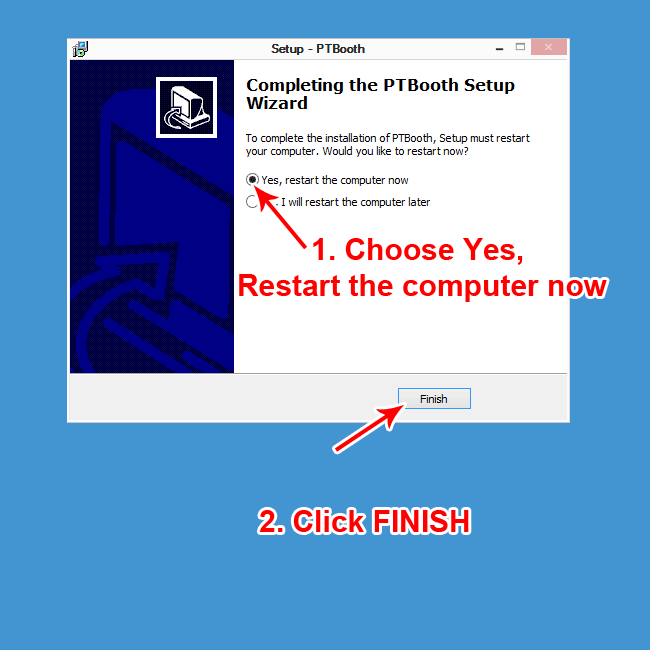
After computer restarted the PTBooth A1 PLUS / PRO installation will be completed
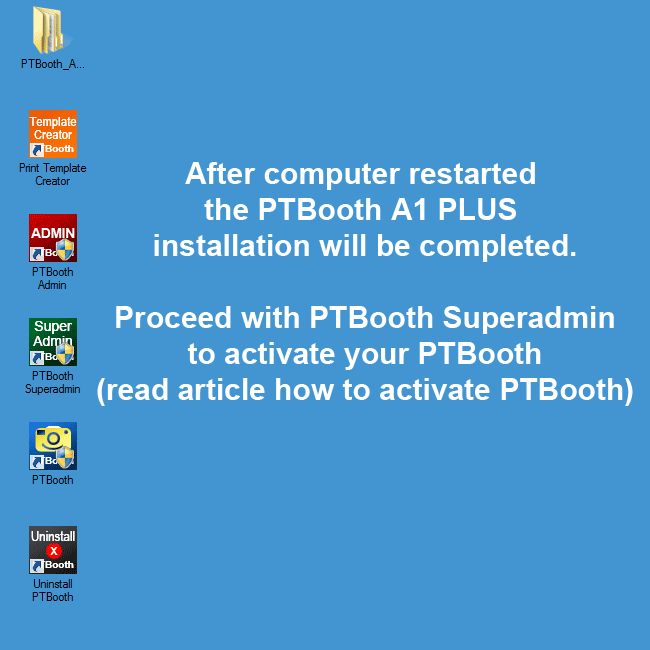
ALSO READ: How To Activate PTBooth A1 PLUS / PRO
ALSO READ: How To Setup PTBooth A1 PLUS / PRO ADMIN
Back to "How To Articles"
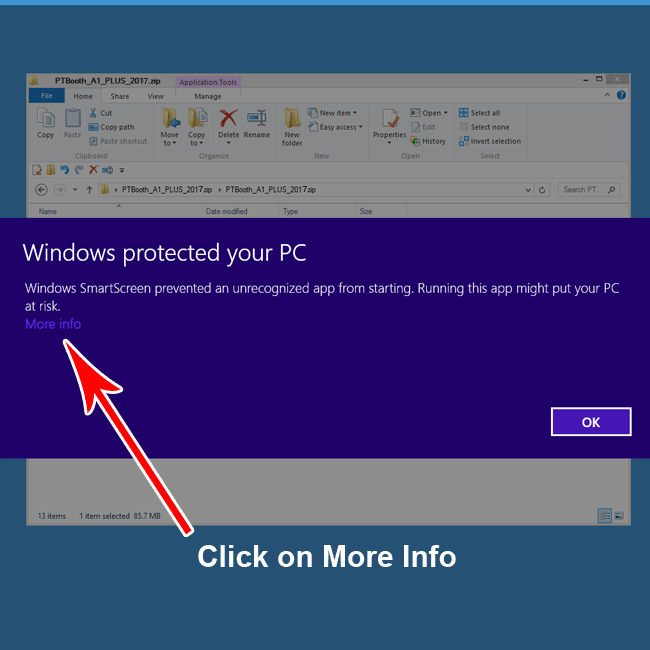
If you see security message: Click "Run anyway"
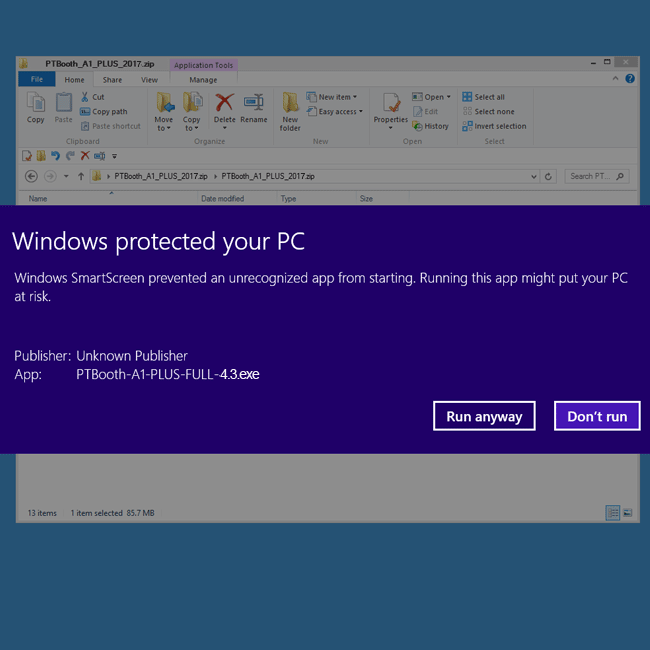
If your Antivirus is blocking the PTBooth
Set PTBooth as Trusted Application

Select desired language
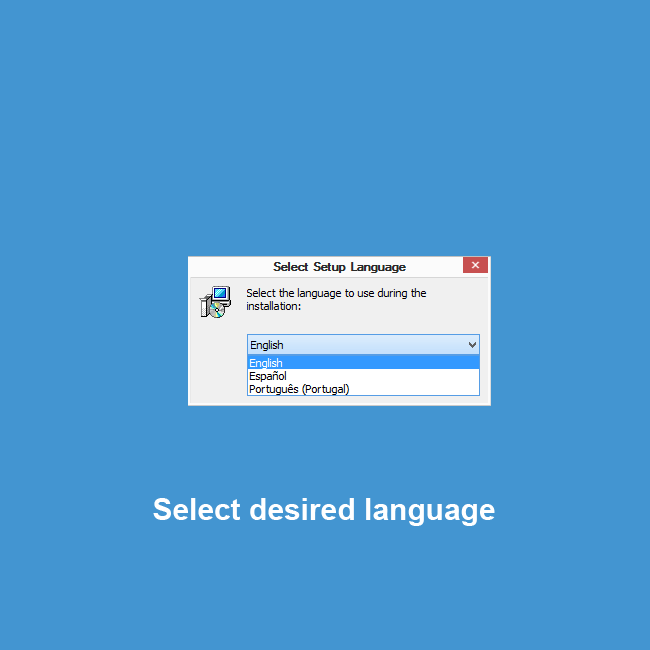
Follow the prompts
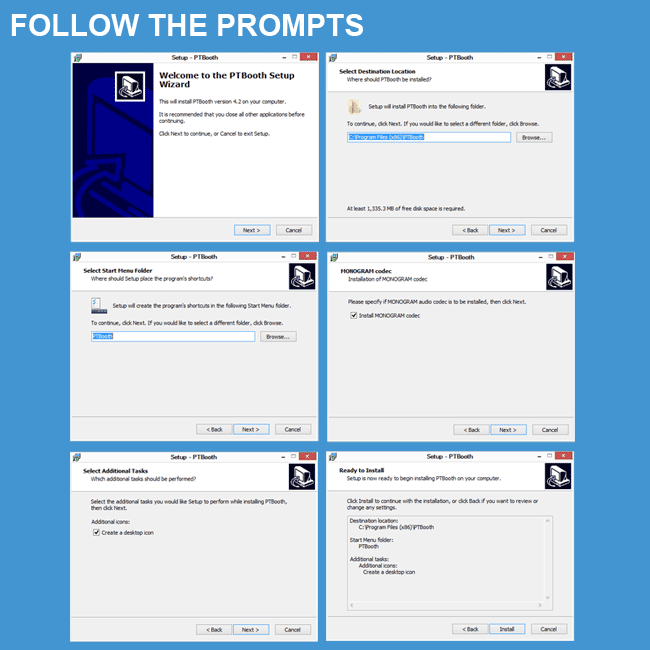
1. Choose Yes, Restart the computer now
2. Click FINISH button
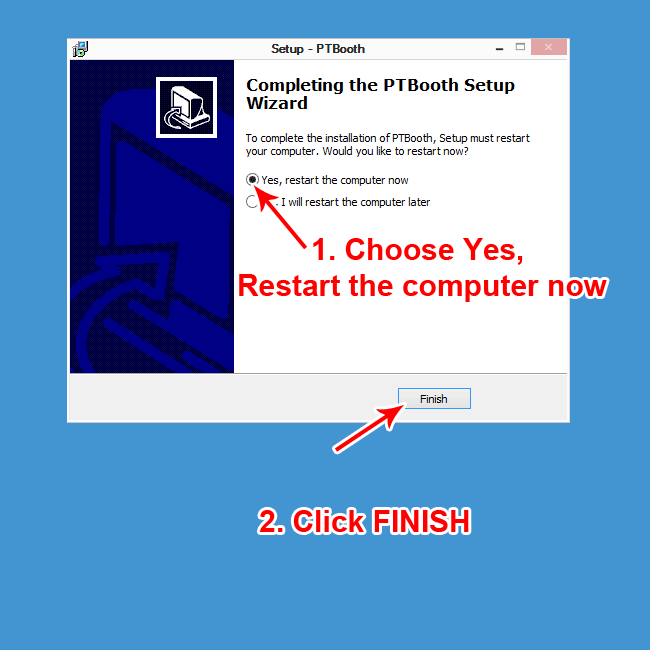
After computer restarted the PTBooth A1 PLUS / PRO installation will be completed
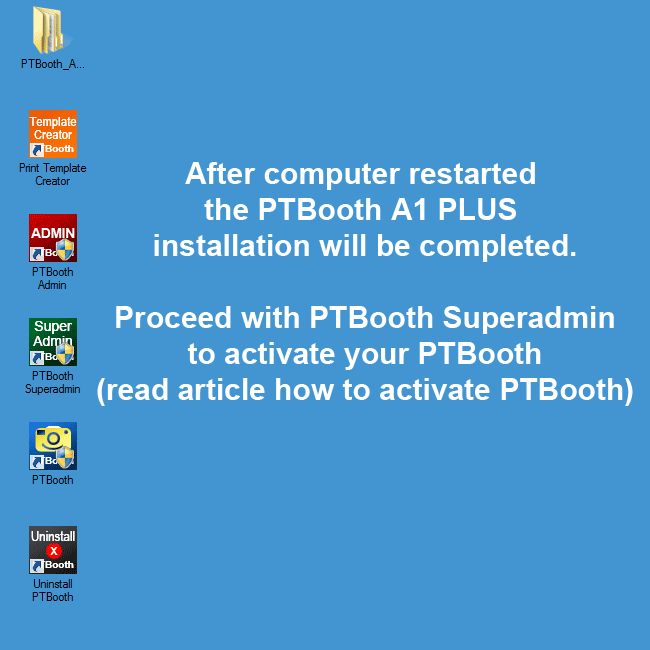
ALSO READ: How To Activate PTBooth A1 PLUS / PRO
ALSO READ: How To Setup PTBooth A1 PLUS / PRO ADMIN
Back to "How To Articles"
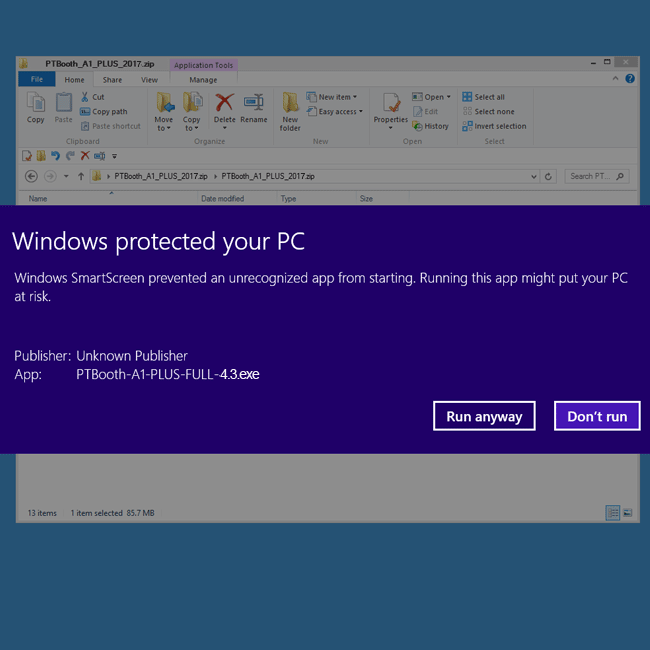
If your Antivirus is blocking the PTBooth
Set PTBooth as Trusted Application

Select desired language
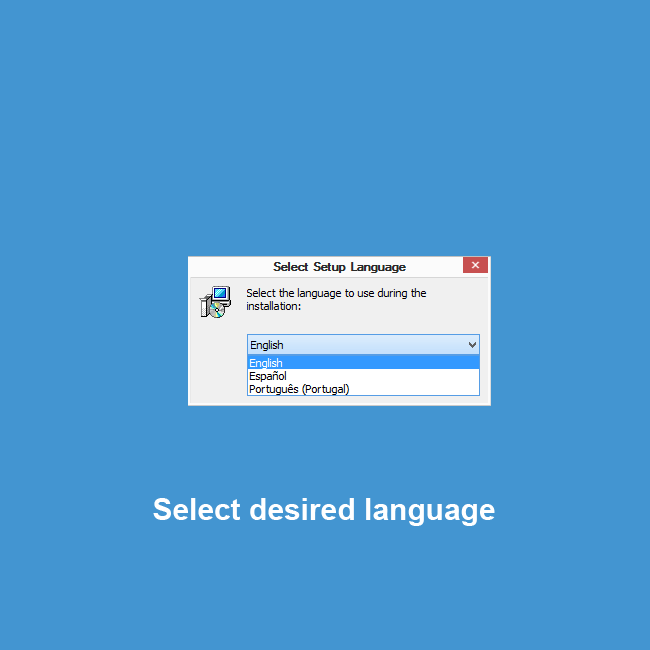
Follow the prompts
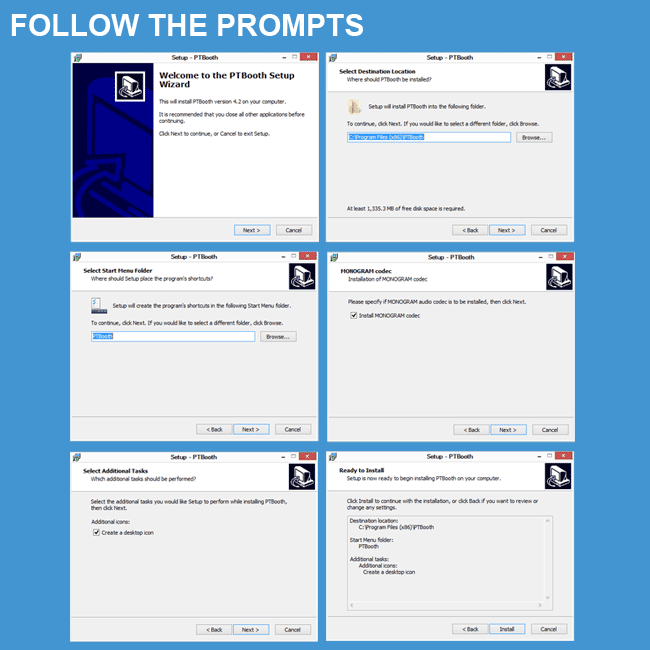
1. Choose Yes, Restart the computer now
2. Click FINISH button
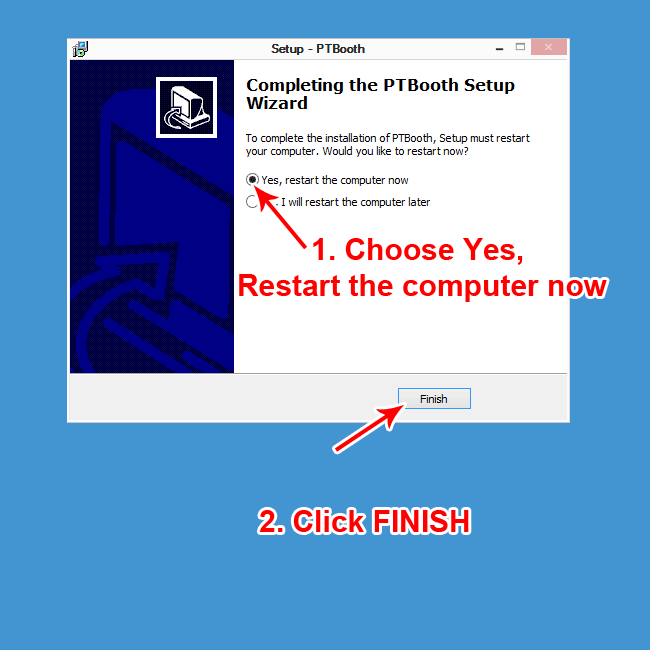
After computer restarted the PTBooth A1 PLUS / PRO installation will be completed
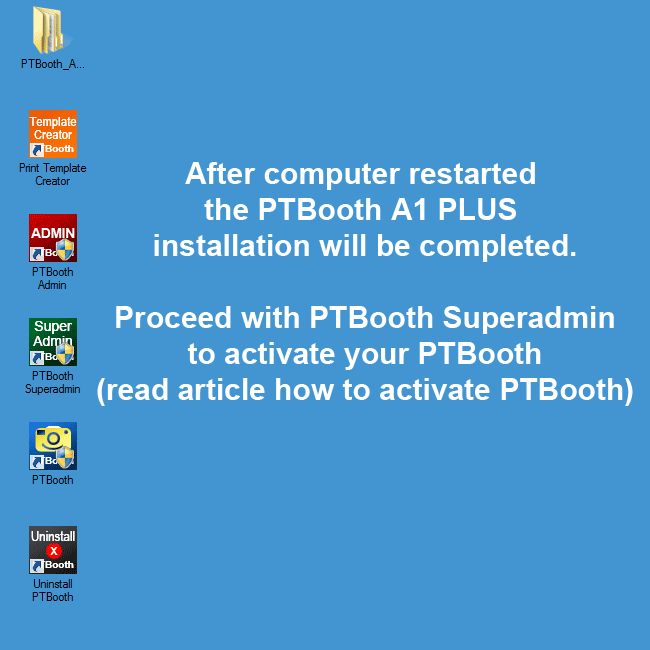
ALSO READ: How To Activate PTBooth A1 PLUS / PRO
ALSO READ: How To Setup PTBooth A1 PLUS / PRO ADMIN
Back to "How To Articles"

Select desired language
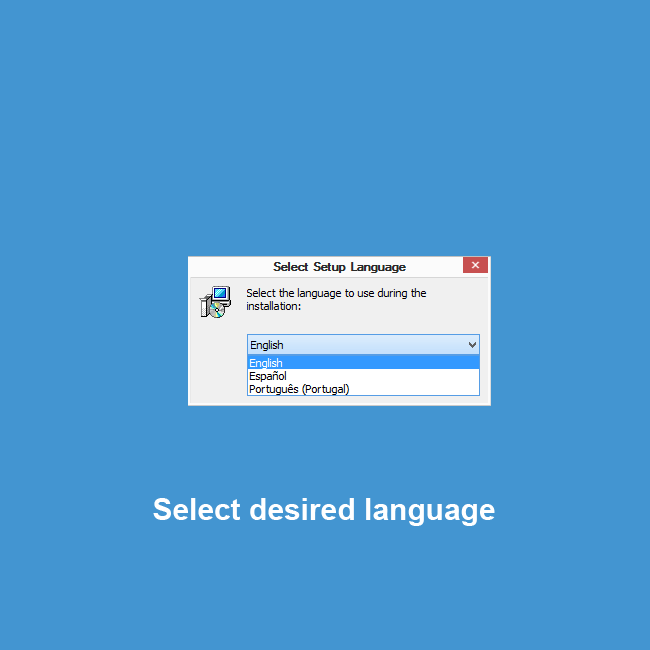
Follow the prompts
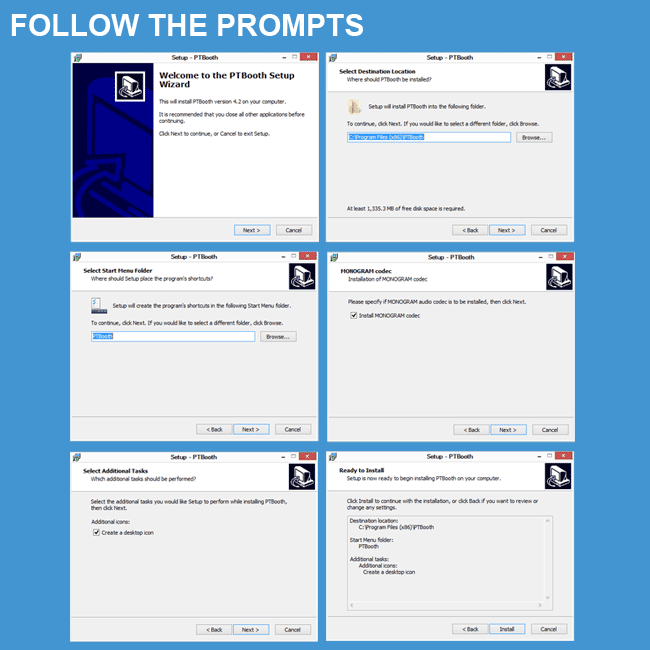
1. Choose Yes, Restart the computer now
2. Click FINISH button
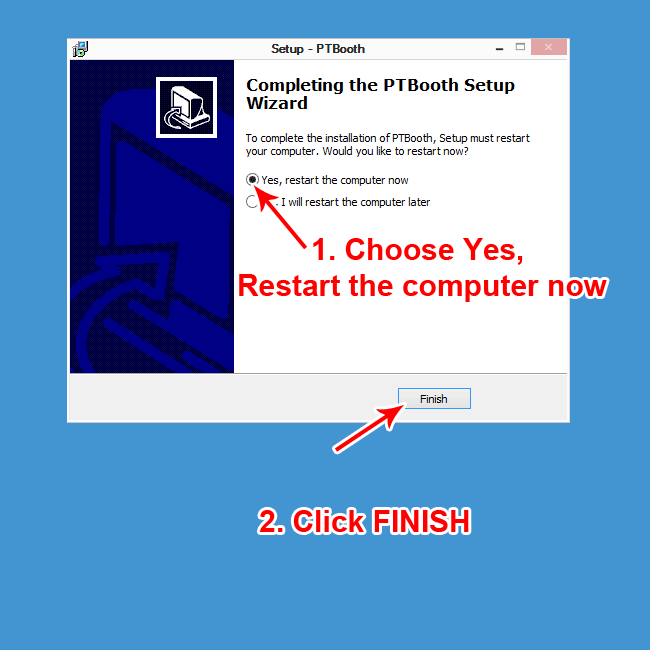
After computer restarted the PTBooth A1 PLUS / PRO installation will be completed
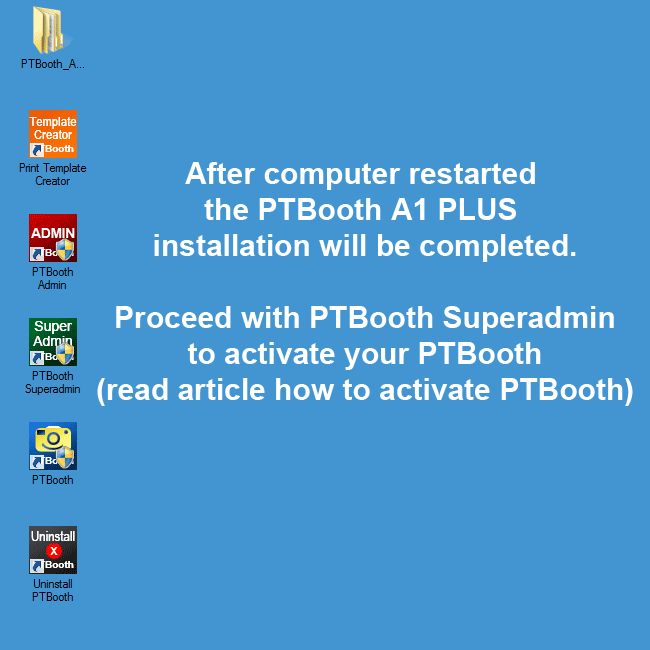
ALSO READ: How To Activate PTBooth A1 PLUS / PRO
ALSO READ: How To Setup PTBooth A1 PLUS / PRO ADMIN
Back to "How To Articles"
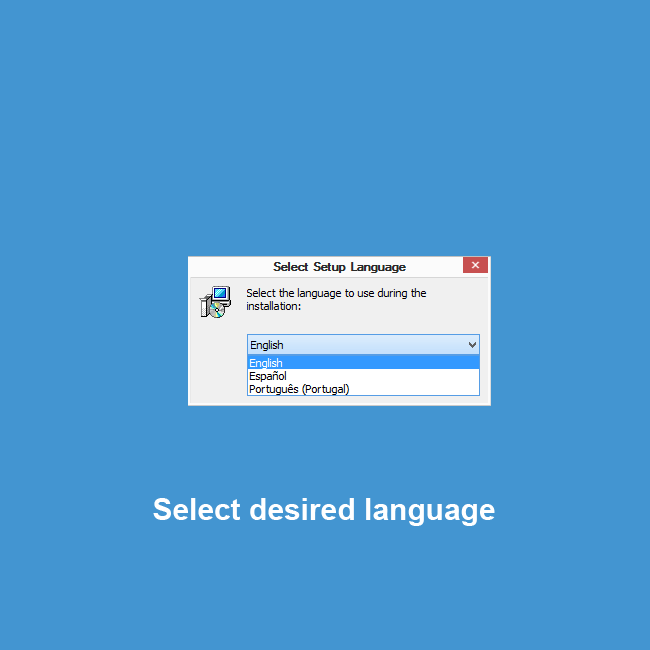
Follow the prompts
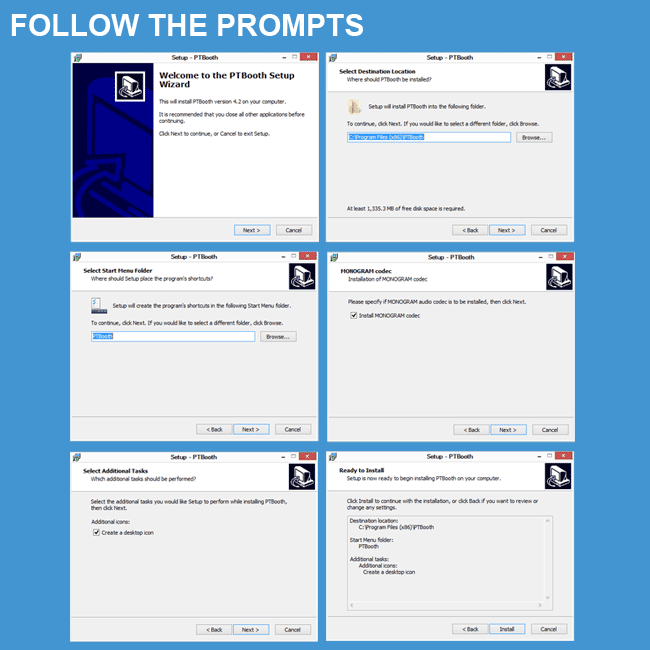
1. Choose Yes, Restart the computer now
2. Click FINISH button
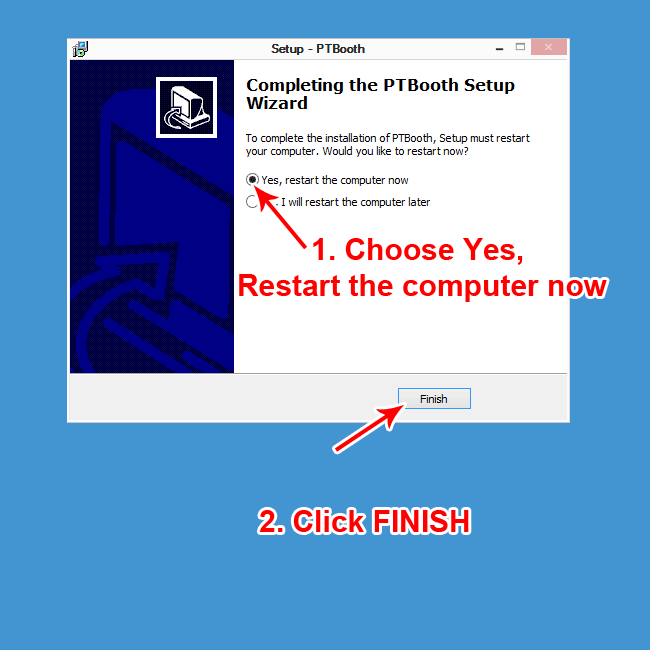
After computer restarted the PTBooth A1 PLUS / PRO installation will be completed
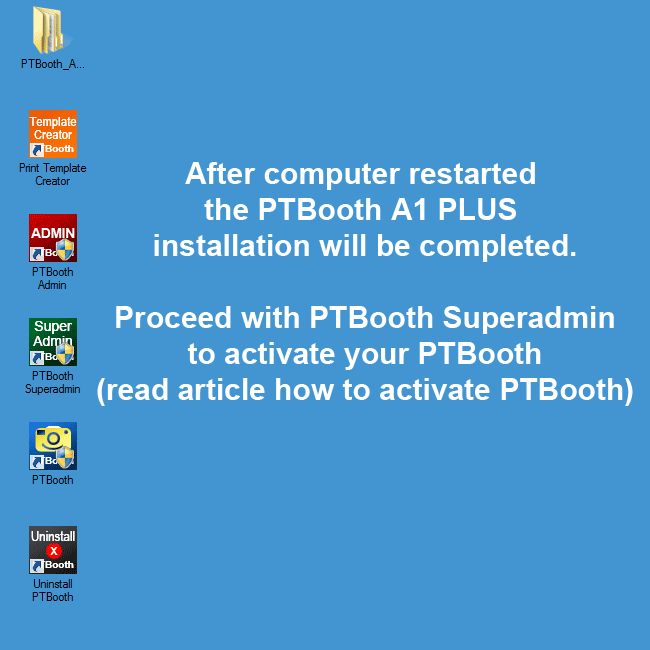
ALSO READ: How To Activate PTBooth A1 PLUS / PRO
ALSO READ: How To Setup PTBooth A1 PLUS / PRO ADMIN
Back to "How To Articles"
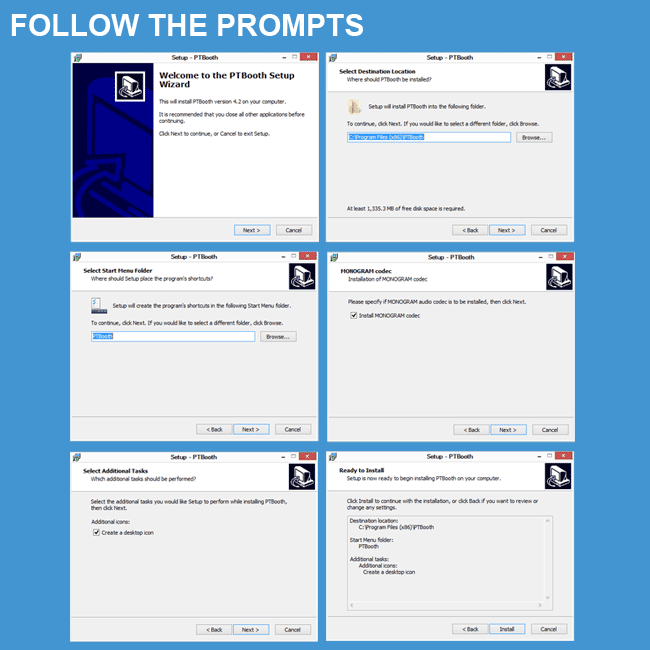
1. Choose Yes, Restart the computer now
2. Click FINISH button
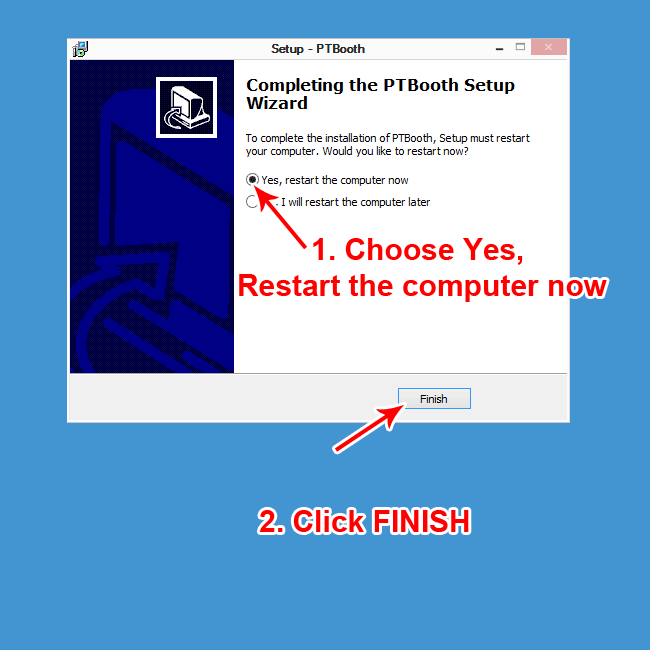
After computer restarted the PTBooth A1 PLUS / PRO installation will be completed
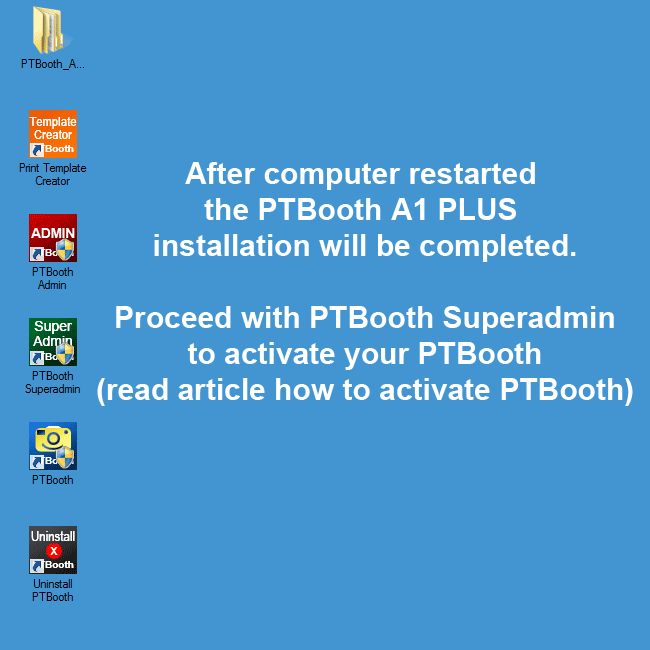
ALSO READ: How To Activate PTBooth A1 PLUS / PRO
ALSO READ: How To Setup PTBooth A1 PLUS / PRO ADMIN
Back to "How To Articles"
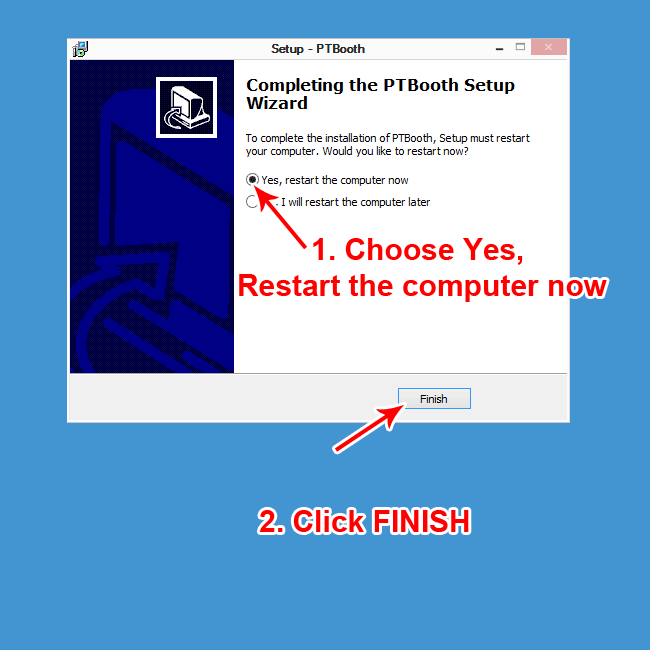
After computer restarted the PTBooth A1 PLUS / PRO installation will be completed
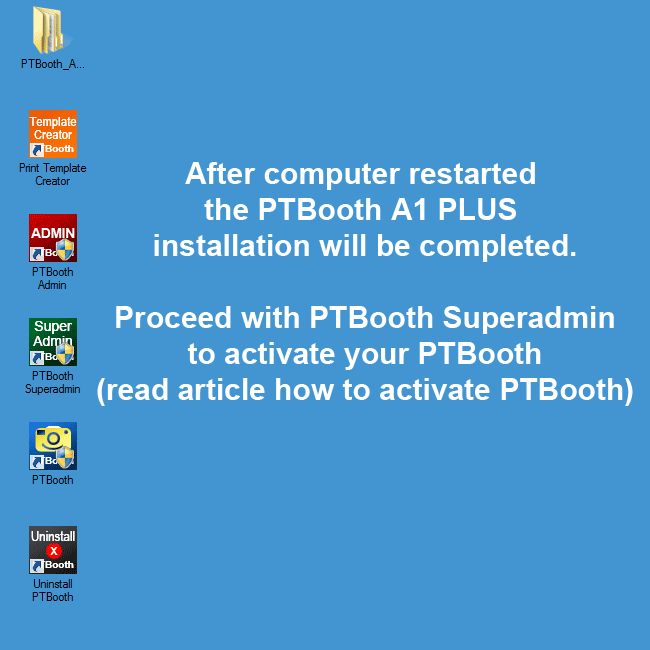
ALSO READ: How To Activate PTBooth A1 PLUS / PRO
ALSO READ: How To Setup PTBooth A1 PLUS / PRO ADMIN
Back to "How To Articles"