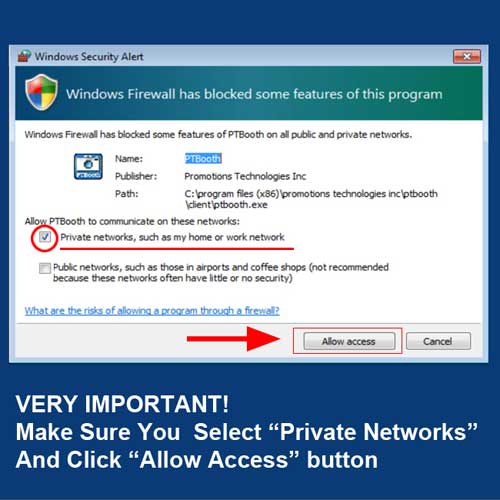
Call Us: (402) 812.5676 Email: info@ptbooth.com
PTBooth Transfer App
PTBooth Transfer App requires WiFi Hotspot
The WiFi Hotspot MUST be created on the computer where PTBooth is installed.The WiFi Hotspot MUST be operational before using PTBooth Transfer App!
WARNING: If WiFi Hotspot is not available the PTBooth Transfer App will not function!
Do not click on PTBooth Transfer App icons twice
When you launch Transfer App click on the Transfer App icons once.WARNING: If you click on the PTBooth Transfer App icon more than one time an error will be triggered.
PTBooth Transfer App must be launched prior the PTBooth
The PTBooth Transfer App must be launched (executed) SEPARATELY AND PRIOR to the main PTBooth App.WARNING: If PTBooth Transfer App is not running the Photos download function will not be possible!
Make sure the FOLDER path for PTBooth Pictures and PTBooth PDFs are set correctly in PTBooth Transfer App ADMIN
WARNING: If FOLDER path settings are not correct Photos download function will not be possible!PTBooth
Disable Default Windows APPs (Windows 10, 8.1, 8)
Windows 10 and Windows 8 computers come with pre-installed default APPs. They are useful in your everyday computer usage but the default windows Apps can interfere and disrupt the operation of your photo booth software.What is the problem: The problem is that these Default Windows APPs are trying to fetch data from the internet on a constant basis. In other words, once you turn your computer ON, the default windows apps will immediately start trying to connect to the internet in order to retrieve data. If there is not an internet connection available the apps will continuously try to find a connection. While this process occurs, it uses extra computer resources that may lead you computer becoming unresponsive (frozen). This will always be a risk because the apps have the highest priority over any other software.
What is the solution: The solution is to simply disable the default windows apps.
These are some of the windows default apps that needs to be disabled: Maps, Money, News, Sports, Weather, Games, Xbox, etc.
After you disable these apps you will see a significant improvement in the way your computer is functioning.
Do not click on PTBooth icon twice
When you launch PTBooth click on the PTBooth icon once and wait. It will take a few moments for PTBooth to open. WARNING: If you click on the PTBooth icon more than one time an error will be triggered.Do not open the PTBooth Admin when the PTBooth software is open
When PTBooth is operational no other PTBooth apps (PTBooth Admin, PTBooth Superadmin) can be opened. If you will open the PTBooth Admin during the PTBooth operation an error will be triggered.Make sure your camera is properly connected
If during the PTBooth operation you lose your camera connection an error will be triggered.-
The most common causes for camera connection error are:
- 1. Your camera battery is low or dead
- 2. The USB cord has lost its connectivity
- 3. The camera's internal setting is set to auto shutdown
- 4. Bad USB port connection due to dirt, dust or broken
Be sure to have fully charged rechargeable batteries.
Always double check your USB ports on both the camera and computer and clean them if necessary.
Finally, make sure your camera USB cord is not damaged.
Wait until Windows will recognize your camera
Sometimes it takes longer for Windows to recognize the camera. Eventhough you will see the camera icon appeared in your Devices and Printers if the litle watch symbol is visible right next to the camera icon it means that the Windows is installing the necessary drivers. Wait until the little watch symbol right next to the camera icon will disappear before you proceed with the PTBooth operations.Auto Focus on Canon EOS Cameras
Make sure your Canon EOS camera is set on manual focus
Under conditions when you are using the Canon EOS Cameras with PTBooth if the focus on the camera lens is set to Auto it could trigger the Error "Take picture error, Focus failed". This happens because the camera is trying to focus on the subject(s) and the time for this operation exceeds the limit that is used in PTBooth.Solution: When using Canon EOS Cameras with PTBooth the focus must be set on MANUAL. The Focus must be set prior using the PTBooth.
First Time Launch of PTBooth
Allow Access for Private Networks
NOTE! VERY IMPORTANT! After you launched PTBooth You will See WINDOWS SECURITY ALERT window pop up. This is standard Windows protocol for the events when any software require some changes in the Windows system. All You need to do is to select "Private Networks, such as my home or work network" option check box and click on "Allow Access" button. This WINDOWS SECURITY ALERT will come up only one time during your First time run of the PTBooth.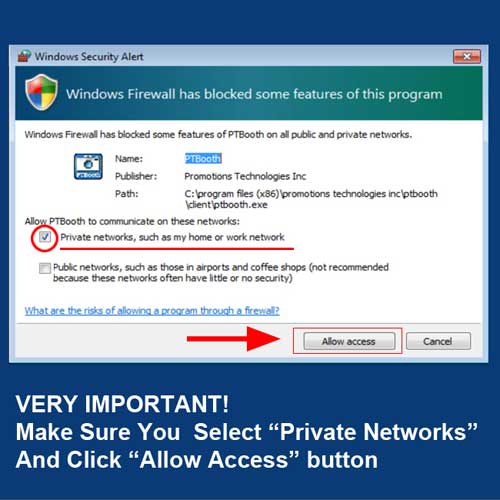
Windows update
Make sure your Windows is not running Windows Update!
During a windows update PTBooth becomes unresponsive especially on Windows10, Windows 8 computers.Solution: Make sure you have downloaded and installed all windows updates before installing PTBooth and disable the automatic Windows Update. If your computer has the windows update already downloaded and pending simply click on Update and Restart. This will restart windows and now you can launch PTBooth again.
Make sure your Antivirus is disabled/uninstalled when using PTBooth
When antivirus is working it distrupts or limits other software functionality. We are not saying you can not have the antivirus we recommend disabling your antivirus when you are using PTBooth at the event.Uninstall all other photo booth software
When other photo booth software is installed on your system PTBooth will not function properly. Install PTBooth only after all other photo booth software is uninstalled. Once you have uninstalled any previous photo booth software from your computer be sure to restart windows before installing PTBooth.Solution: Remove/uninstall all other photobooth software from your computer, restart Windows, after that install PTBooth
Uninstall all JUNK software
Often new computers come with a lot of junk software installed on its system. Some of this software can affect the PTBooth software and may cause errors. So before installing PTBooth be sure to uninstall any unnecessary software form you computer. Once you have done this you should restart windows and install PTBooth.Solution: Remove/uninstall all JUNK, unnecessary software from your computer, restart Windows, after that install PTBooth Back to "How To Articles"
